Full logistic regression model
Example 1: Repeat the study from Example 3 of Finding Logistic Regression Coefficients using Newton’s Method based on the summary data shown in Figure 1.
Figure 1 – Data for Example 1
Press Ctrl-m and select the Logistic and Probit Regression data analysis tool, (from the Reg tab if using the Multipage interface). Fill in the dialog box that appears as shown in Figure 2.
Figure 2 – Logistic Regression dialog box
After clicking on the OK button, the output shown in Figure 3 is displayed.
Figure 3 – Base model for Example 1
We know from the above analysis that the presence of Temp and Water makes a significant difference (over the initial model where only the intercept is used), but do we need both of these independent variables? 1 = exp(0) doesn’t lie in the 95% confidence interval for Temp, but it does lie in the 95% confidence interval for Water. We conclude that Temp makes a significant contribution to the model, but Water doesn’t. Since this analysis relies on the Wald statistic, which is not completely reliable, we would prefer to use an approach similar to that used in Testing Fit of the Logistic Regression Model.
Reduced model
Example 2: Do the Temp and Water variables make a significant difference in the model of Example 1?
We first create summary tables for the Temp-only and Water-only models and then use the Logistic Regression data analysis tool (with the Newton option) to build the two models. We can do this by using one of the following Real Statistics functions.
Worksheet Functions
Real Statistics Functions: The Real Statistics Resource Pack provides the following array functions where R1 contains data for a logistics regression model in summary form.
LogitSelect(R1, s, head) – array function which takes the summary data in range R1 and outputs an array in summary form based on s. If head = TRUE then column headings are included in R1 as well as in the output. The string s is a comma-delimited list of independent variables in R1 and/or interactions between such variables. E.g. if s = “2,3,2*3” then the data for the independent variables in columns 2 and 3 of R1 plus the interaction between these variables are output.
LogitReduce(R1, s) – array function that takes summary data in R1, including column headings, and fills the highlighted range with the data in R1 omitting the columns described by the string s, where s is a comma delimited list of column headings in R1
Temperature-only model
Example 2 (continued): The summary table for the Temp-only model is shown in range A27:C33 of Figure 4. This is created by inserting the array formula =LogitSelect(A3:D15,”1”,TRUE) in range A27:C33 and then pressing Ctrl-Shft-Enter. Alternatively, we can use the array formula =LogitReduce(A3:D15,”Water”).
Figure 4 – Reduced and interaction models
Note that when creating the summary table for the Temp-only, you just need to make sure that you highlight a sufficient number of rows to contain all the data. If you highlight more rows than are necessary, these extra rows will be filled with #N/A values; you won’t include these extra rows when specifying the Input Range in the dialog box of the Logistic/Probit Regression data analysis tool (shown in Figure 2) when analyzing the Temp-only model.
Output
We now use the Logistic/Probit Regression data analysis tool (choosing the Logistic option and placing A27:C33 in the Input Range) to obtain the output shown in Figure 5.
Figure 5 – Output for Temp-only model
We observe that the Temp variable makes a significant contribution (cell U35) over the constant-only model. Here we are comparing LL1 (Temp model) with LL0 (constant-only model).
We can also compare the Temp model with the base model (Temp + Water), by first copying the range T28:U35 to another location in the worksheet (W53:X60, as shown in Figure 6). Next, we place the formula =U6 in cell X54 (i.e. the LL1 value from the base model) and =U29 in cell X53 (substituting the LL1 value from the Temp model for LL0). We also need to change df to 1 (in cell X57) since the difference between the df of the two models is 2 – 1 = 1. The result is shown in Figure 6.
Figure 6 – Comparing the Temp and base models
We see there is not a significant difference between the models (cell X60). This confirms the conclusion that we reached previously that the Water variable is not making a significant contribution, and in fact, it can be dropped.
Water-only model
You can create the Water-only model in a similar way, using either the array formula =LogitSelect(A3:D15,”2”,TRUE) or =LogitReduce(A3:D15,”Temp”), to obtain the output shown in range E27:G29 of Figure 4.
Using the Logistic/Probit Regression data analysis tool (placing E27:G29 in the Input Range), we obtain the output shown in Figure 7.
Figure 7 – Output for Water-only model
This time we see that there is no significant difference between the Water model and the constant model. If we repeat the analysis of Figure 6, we see there is a significant difference between the Water model and the base model, as shown in Figure 8.
Figure 8 – Comparing the Water-only and base models
This confirms, once again, that the Temperature is making a significant contribution to the model.
Note that we can’t compare the Water-only and Temp-only models in this way since neither is a subset of the other.
Interaction model
Finally, we can look at further refinements of the model, such as the full interaction model, where we include the interaction between Temp and Water. We first create the data for this model by highlighting the range I27:M39 (shown in Figure 4), inserting the formula =LogitSelect(A3:D15,”1,2,1*2”,TRUE), and pressing Ctrl-Shft-Enter.
We now use the Logist/Probit Regression data analysis tool on the data in I27:M39 to obtain the analysis shown in Figure 9 (with the covariance matrix shown on the upper part of Figure 10).
Figure 9 – Logistic regression – Interaction model
If we compare this model with the base model using the approach described above, we get the output shown in Figure 10.
Figure 10 – Comparing the interaction and base models
Figure 10 shows there is a significant difference between the full interaction model and the base model, with the interaction model providing a better fit.
Examples Workbook
Click here to download the Excel workbook with the examples described on this webpage.
References
Howell, D. C. (2010) Statistical methods for psychology (7th ed.). Wadsworth, Cengage Learning.
https://labs.la.utexas.edu/gilden/files/2016/05/Statistics-Text.pdf
Christensen, R. (2013) Logistic regression: predicting counts.
http://stat.unm.edu/~fletcher/SUPER/chap21.pdf
Wikipedia (2012) Logistic regression
https://en.wikipedia.org/wiki/Logistic_regression
Agresti, A. (2013) Categorical data analysis, 3rd Ed. Wiley.
https://mybiostats.files.wordpress.com/2015/03/3rd-ed-alan_agresti_categorical_data_analysis.pdf


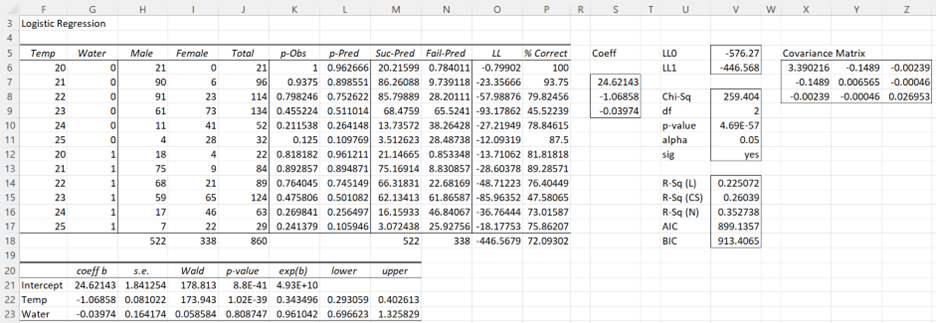
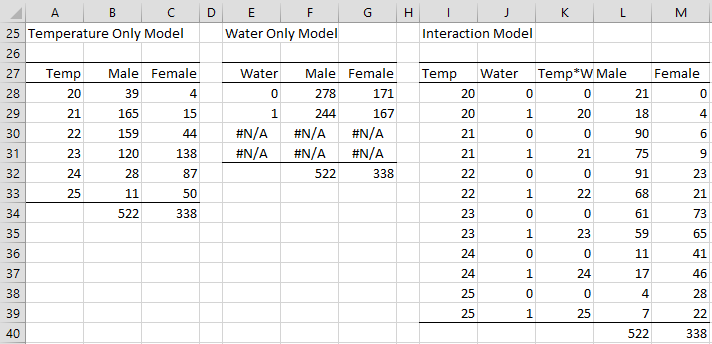
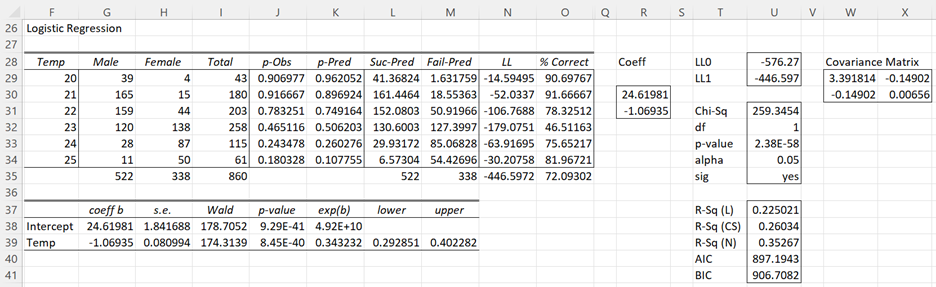

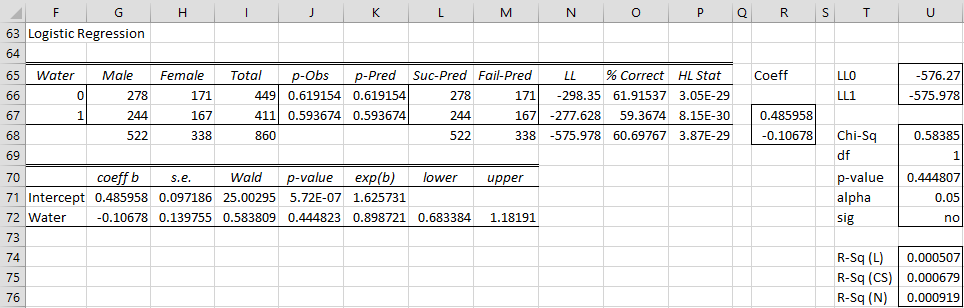
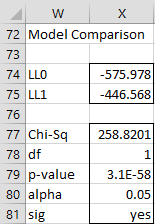
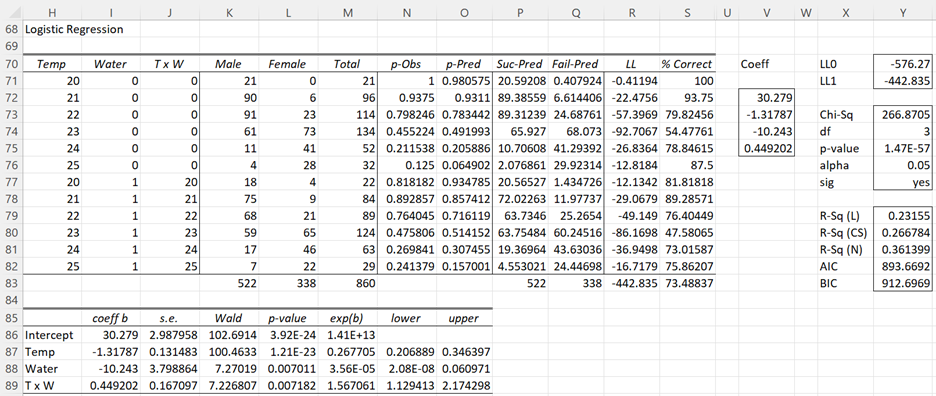
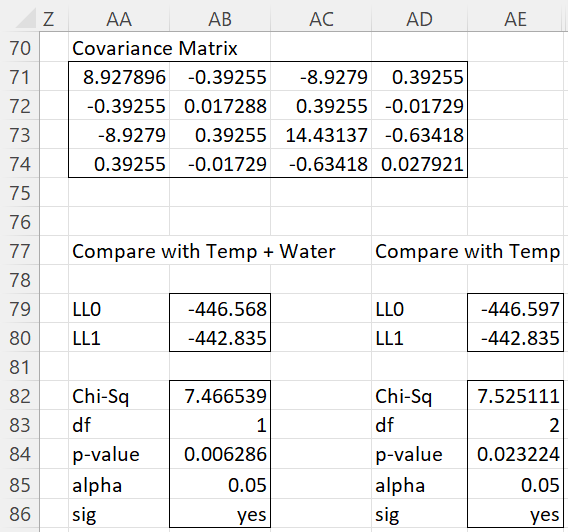
Dear Charles,
Thanks for the good work you are doing with Real statistics add-in for Excel. I found them very useful in my carrier as a statistician.
But Sir, I noticed when I was going through your example in ” comparing logistic regression model” that the dialog box for logistic regression is different from the one displayed in your webpage in figure 8 creating reduced model. I was unable to find “list of variable to exclude..” in the options in my copy.
Secondly, I was unable to run the Water-only model in a similar way to obtain the output shown in Figure 5. I received an error message saying, “input range must have at least as many data rows as column”.
What do I do to resolve these issues.
Thanks for your anticipated response.
Chyke
Basil,
Thank you for bringing this issue to my attention. The dialog box for Logistic Regression was revised quite a long time ago and I had neglected to update the website. The capability that you are referring to was eliminated to simplify the process. You can still create reduced models using the LogitSelect or LogitReduce functions.
I have now rewritten the webpage to better reflect the process that is currently available. I hope this clarifies things and thanks again for your help in improving the website.
Charles
Hello Dr. Zaiontz,
Thank you for sharing your Excel add-in!
I am a bit confused about the part of the instructions where you copy/paste the LL0 and LL1 variables to compare models.
I am trying to decide if a pilot program was effective or, in other words, if increasing “pass rates” at a particular “test station” were an effect of time or the effect of the program.
To give you more background on the data: I have multiple “test stations” and for each of them a person takes a test and “passes” or “fails”. At one particular station, a 1-month-long program was implemented to try to increase pass rates. The problem is that the proportion of passes significantly increased between the month of the test and the month prior for both the control stations and the treatment station.
How do I decide if the increase in the pass rate for the treatment station is significantly greater than the increase for the control stations?
(I hope I have articulated my problem clearly and I appreciate your help.)
Thank you,
Phillip
Phillip,
Sorry, but I don’t understand the scenario that you are describing.
The usual situation being described on the referenced webpage is that the LL0 model contains a subset of the variables in the LL1 model. I am not sure this is true for the situation you are describing.
Charles
Thank you for responding. I was unsure which LL0 and LL1 values were copied/pasted and where, but I think I understand after reading your comment and the webpage.
I have 2 samples: one is a control and one is treatment. Each member of a sample took a test on a date and either passed or failed. For both samples, it appears the ratio of passes to fails each day increased with time, but what I want to know is if the treatment sample saw a greater increase of the pass-fail ratio over time.
Thank you,
Phillip
Greetings M. Zaiontz
Your work is providing quite a body of knowledge (learning, how to and interpretation) for scientific and business community from all horizon.
Considering that your work is a very valuable asset, I hope that precaution has been taken to assure perenety of the GEM (selfish n’est-ce pas?).
Best regards
Denis
Sorry Denis, but I don’t understand what you mean by “perenety of the GEM”.
Charles
Hello,
This page was great help to me.
But the sentence in the middle about the degree of freedom is missing the relevant term (“df”?).
“Also we need to change to 1 since the difference between the of the two models is 2 – 1 = 1. This is shown in Figure 4.”
Also, is there any page explaining how to determine the degree of freedom when we compare the two models like this case? If so, I appreciate it if you refer me to that page.
Mark,
Thanks for catching the omission of the term df. In fact, the terms LL0 and LL1 are also omitted a few times. The webpage has now been corrected.
The referenced page explains that to obtain the degrees of freedom for the test you use the difference in df from the two models. Admittedly this is not so clear. I will be revising this part of the website shortly and I will make sure that the explanation is clearer.
Charles