The Real Statistics Resource Pack contains a variety of supplemental functions and data analysis tools not provided by Excel. These complement the standard Excel capabilities and make it easier for you to perform the statistical analyses described in the rest of this website.
We now explain how to download and install the Real Statistics Resource Pack for use with Excel 2010, 2013, 2016, 2019, 2021, 2024 or 365 on Windows. If you are using Excel 2007 click here. If you are using Excel 2003 or a prior version of Excel click here. Finally, if you are using Excel for the Macintosh click here.
Keep in mind that there are also two versions of Excel, at least for Excel 2010, 2013, 2016, 2019, 2021, 2024 and 365, the 32-bit version and the 64-bit version. Most people use the 32-bit version. The Real Statistics Resource Pack works in both versions of Excel.
Download
Real Statistics Resource Pack for Excel 2010, 2013, 2016, 2019, 2021, 2024, or 365 for Windows
Two versions of the software are available. The first provides help support (via Insert Function fx) for Real Statistics worksheet functions but can slow down certain Excel operations. The second version omits this support but does not degrade Excel operations.
- Version 1: If you accept the License Agreement, click here on Real Statistics Resource Pack for Excel 2010/2013/2016/2019/2021/2024/365 with help to download the latest Excel for Windows version of the resource pack that accompanies this website (Release 9.7). This version includes worksheet function help support and is named XRealStats.xlam.
- Version 2: If you accept the License Agreement, click here on Real Statistics Resource Pack for Excel 2010/2013/2016/2019/2021/2024/365 w/o help to download the latest Excel for Windows version of the resource pack that accompanies this website (Release 9.7). This version does not include the worksheet function help support and is named XRealStatsX.xlam.
Both versions of the software are compatible with all Windows releases of Excel from 2010 until the present. After downloading the software make sure that you install the software as described below.
Downloading either resource pack means that you accept the License Agreement.
Real Statistics Resource Pack for Excel 2002, 2003 or 2007
If you are using Excel 2007, click here for instructions on how to download and install the Real Statistics Resource Pack.
If you are using Excel 2003 or a prior version of Excel, click here for instructions on how to download and install the Real Statistics Resource Pack.
Real Statistics Resource Pack for Excel 2011, 2016, 2019, 2024 or 365 for Mac
If you are using a Macintosh version of Excel, click here for instructions on how to download and install the Real Statistics Resource Pack.
Solver Installation
Before trying to install the Real Statistics Resource Pack make sure that Excel’s Solver is installed on your computer. You can check this as follows:
- Open up a blank Excel spreadsheet
- Press Alt-TI (i.e. hold down the Alt key and press the T and I keys).
- On the dialog box that appears make sure that the Solver add-in is checked. If not, check it and click on the OK button.
- If the Solver add-in was not checked you need to close the Excel file before proceeding to the Real Statistics installation.
You can also accomplish step #2 by selecting Developer > Add-ins|Excel Add-ins.
Real Statistics Installation
Once you have downloaded the Resource Pack and made sure that Solver is installed, you need to install the Real Statistics Real Pack using the following steps:
- Move the Resource Pack to where you want it located on your computer (see our recommendation below). Caution: Once you install the resource pack at a particular location it will be more difficult to move it later.
- Open Excel, but don’t try to open the XRealStats.xlam or XRealStatsX.xlam file that you downloaded earlier.
- Select File > Help|Options > Add-Ins and click on the Go button at the bottom of the window (see Figure 1). Alternatively, you can simply press Alt-TI (i.e. hold the Alt key down and simultaneously press T followed by I) and the dialog box shown in Figure 2 will appear.
- Check the Xrealstats or Xrealstatsx option on the dialog box that appears (see Figure 2) and click the OK button. NOTE: If you have previously activated a different version of the Real Statistics software you must uncheck the option corresponding to that version.
- If this option doesn’t appear, click on Browse to locate and then choose the xrealstats.xlam or xrealstatsx.xlam file. Then complete step 4 as described above.
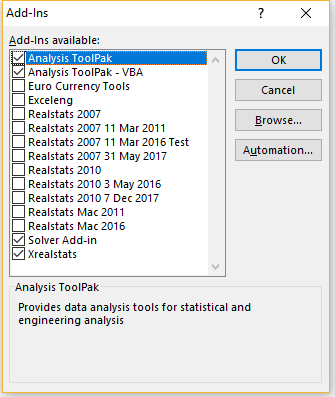
Where to place the Real Statistics Resource Pack
While you can place the Real Statistics Resource Pack anywhere on your computer, we recommend that you put the file in the following folder:
C:\Users\user-name\AppData\Roaming\Microsoft\AddIns
where user-name is your username in Microsoft Windows. Since some of these folders are hidden, you may find it convenient to enable showing hidden folders. For example, in Windows 10 or 11 you can do this by opening Settings and then typing Show Hidden Files and Folders in the search field. Next, check on the Show hidden files, folders, and drives option in the dialog box that appears, and then click on the OK button.
Installation of Upgrades
Once you have installed the Real Statistics Resource Pack as described above, to install a new version of the software you don’t need to repeat these steps. You only need to delete the previous version of the resource pack and put the new version of the software in the same location as the previous version.
Troubleshooting
If there is a problem during the installation try one or more of the following:
- If Excel is running, close it. Find the file with the Real Statistics add-in. Right-click on the file and click on the Properties option from the menu that appears. Towards the bottom of the General tab of the Properties window, you will see the security message “This file came from another computer and might be blocked to help protect this computer”. Next to this message is the Unblock checkbox. Make sure this is checked and press the OK button. Start Excel.
- Click on Options from the File ribbon and then choose the Trust Center option on the left side. Next, click on Trust Center Settings …. Now, click on the Macro Settings option on the left side and make sure that it is Disable all Macros with Notification. Also, click on the Trusted Locations option on the left side and click on the Add New Location… button to add the folder that contains the XRealStats or XRealStatsX file as a trusted location.
- Try opening a blank Excel worksheet and press Alt-TI. Uncheck the Xrealstats add-in and close Excel. Now open a blank Excel worksheet and press Alt-TI. This time check the Xrealstats add-in
Most importantly, remember that Solver must be installed. To check this, press Alt-TI and make sure that Solver (as well as Xrealstats or Xrealstatsx) is on the list of add-ins with a checkmark next to it.
Note: Recently several users have encountered a “Run time error ’424′: Object required” error when they use the main Real Statistics user interface (after pressing the key sequence Ctrl-m). A solution for this problem is described at FAQ.
You Tube video
Here is a link to a YouTube video on how to install an Excel add-in in the Windows environment. I suggest that you view the video through minute 2:40.
https://www.youtube.com/watch?v=reuU2zUsEPM
This is for an add-in named Campus. Just use XRealStats.xlam instead of Campus.xlam. The procedure is the same.
Real Statistics Functions
Once you have installed the Real Statistics Resource Pack you can use the Real Statistics functions in the same way as you use the built-in worksheet functions supplied with Excel. These functions are described throughout the rest of this website. A complete list of these functions can be found on the Tools menu of the website (or at Real Statistics Software Capabilities).
Real Statistics Data Analysis Tools
You can access the Real Statistics data analysis tools in one of the following ways, as described in Accessing Real Statistics Data Analysis Tools:
- By pressing Ctrl-m or
- Clicking on an icon on the Add-Ins ribbon or
- Clicking on an icon on the Quick Access Toolbar or
- Via the Macro dialog box
A dialog box will now appear that lists all the available Real Statistics data analysis tools. You need to choose one of the data analysis tools from this list.
A dialog box will then appear as described in Real Statistics Data Analysis Tools which enables you to specify your input data and choose from available options. You can also access Help to get more information about the selected data analysis tool.
A complete list of Real Statistics data analysis tools can be found in Real Statistics Data Analysis Tools.
Uninstalling the Real Statistics Resource Pack
- Open Excel
- Press Alt-TI
- Uncheck the Xrealstats or Xrealstatsx option on the dialog box that appears and click the OK button.
- Close Excel and delete the file that contains the Real Statistics Resource Pack.
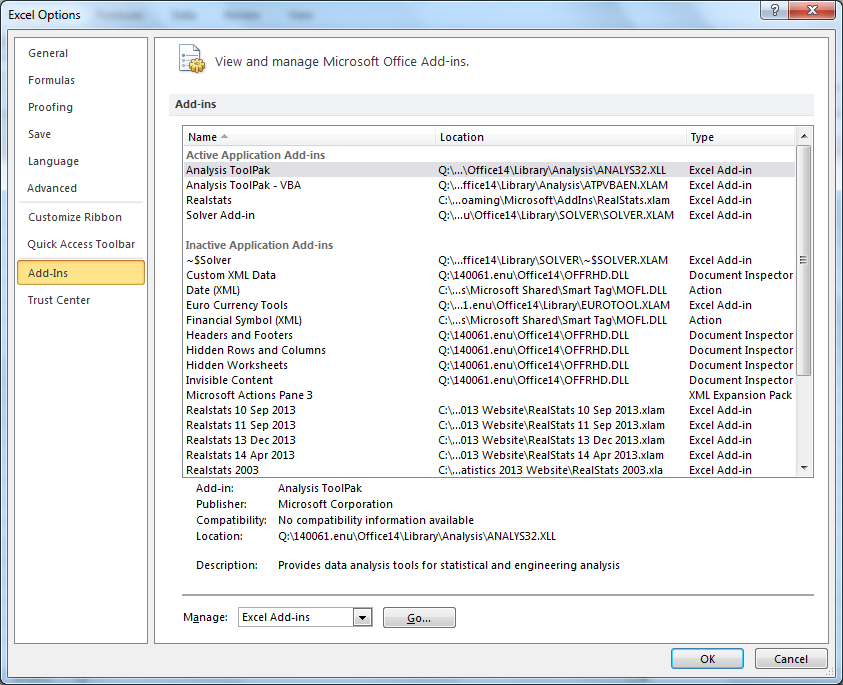
Thanks. The real statistics resource pack is very useful. Do you have any plans to an add in package for a public domain spreadsheet like Libre Office?
John,
I have no immediate plans to support Libre Office. To do so would require two things: (1) the package supports VBA and (2) there are enough people who request this support.
Charles
I downloaded and successfully installed the Resource Pack for Excel 2013. My add-in also displayed Real Statistics in the group. However, when I came back to access Real Statistics the next day, I could not see it in the Add-in group. Could you please advise? Thanks a lot!
I just found out what is probably going on. The problem is how Excel 2013 handles add-ins. I will try to address this in the next release of the software, but for now if this happens do the following:
(1) press Alt-TI and unclick the Analysis ToolPak and click on the OK button.
(2) Close Excel and reopen Excel (I am not sure this step is necessary).
(3) Press Alt-TI, click the Analysis ToolPak and click on the OK button.
Charles
Hi
I have downloaded the real stats pakage but it is asking me the password? what should i do now??
The usual reason for this message is that you have downloaded the software but not installed it. You never need to supply a password.
To install the software, press Alt-TI (i.e. hold the Alt key down and press the T and I keys). You will see the Add-Ins dialog box. Click on the Browse button and search for the Real Statistics software at location where you downloaded the file to. When you find it you need to click on the OK button. The Add-Ins dialog box should reappear, but this time the RealStats selection should appear in the list and should be checked (if not check it). Now click on the OK button and you are done. You should be able to use the software.
Charles
I was trying to download and install realstat resource pack for MS 2007. I followed the procedure suggested on your website. When I finished adding on the resource pack using Excel Options>Add-Ins and tried to use matrix operations, for every function it is suggesting “compile error in hidden formula module : frmMatrix”
Please advise
Regards
Preeti
Unfortunately, I don’t know what is causing this. The vast majority of people have no problems getting the software to work with Excel 2007, 2010, 2011 or 2013, but some people are running into this problem. Are you running the software in English?
Charles
hello charles
do you have any version of this pack regarding openoffice calc 4.1.1?
Andrea,
No I don’t have a version for calc 4.4.1. You are the first person to ask about this. I understand that calc 4.4.1 has a limited VBA-like capability, but it will take some work to get the Real Statistics Resource Pack to work there.
Charles
Hi Charles,
Thank you very much for this add-in! I installed the add-in correctly and have validated it by doing an analysis for a frequency table and I know it works because I did not get any compile errors. My question, however, is about how to launch it. You have mentioned 4 options. I was wondering if you have heard from others about not seeing the Real Statistics option in the Add-In Ribbon. I have a faulty Ctrl key so sometimes it does not work.
Regards,
Azfer
Azfer,
Actually so far no one has mentioned this problem, but I now see that Add-in Ribbon is not visible on my computer using Excel 2013 (while it is visible on another computer using Excel 2010). I’ll try to look into to this.
Charles
Charles,
Thank you very much for looking into it. You are correct about the Add-in Ribbon not being visible on Excel 2013. I apologize for not giving you details about my environment.
Regards,
Azfer
Dear Dr. Charles,
This is a fantastic tool to use. Thank you so much for creating it and making it available for free.
I have 4 groups, each with a sample size of 9. The observation in each group is a mean of populations (of different N). I will use Tukey HSD for comparison. (Hope I am right).
I will be referencing your work on my paper. How should I refer it (e.g. “significant differences derived using Real Statistics Tool Set Add In for Excel” )?
Thanks a ton again!
I am very pleased to read that you appreciate the tools that I have created. You can reference the software or website as described on the webpage Citation.
Charles
Thank you very much
I can’t believe this is free. Thank you so much for sharing. I plan to use this so I can rapidly vary my input data and immediately see results in PCA output without having to go back and forth to minitab.
Thanks for your comment. Good to hear that you found the tool easy to use.
Charles
Dear Charles,
Thank you for your quick reply.
I wait with impatience for your futur enhancements about the analysis of data from designed experiments.
Thnks for all
Mohamed
Hi Charles !
Congratulations for your « Real Statistics Using Excel ». I already use it in my job (agriculture research).
I wish Your « Real Statistics Using Excel » includes also the analysis of data from designed experiments ( as cross-over, latin square, split plot, response surface designs, etc.).
Is it possible ?
Thanks for all
Mohamed from Mauritania
Mohamed,
Thanks for your support. I already have response surface design on my list of possible future enhancements. I will add the others to the enhancement list.
Charles
Well I just wrote a little while ago about difficulties getting RealStatistics to show up on the Add ins tool bar menu. Well, I have two computers, a lap top and a Desktop. Both run Windows 7 Enterprise and Office 2013 enterprise. On the laptop I was able to install RealStatistics and the two Examples workbooks, but couldn’t get the menu button to show up. The program worked through pressing ctrl-M. On the desktop the Menu item showed up immediately. Who knows? I did all the same stuff. Maybe Real Statistics suffers from claustrophobia and hides on laptops?
Charles:
There’s a little bug in Real Statistics 3.7: when I open an Excel file (in Office 2013), after Real Statistics has been installed, Excel shows a VBA error message: “Run-time error ‘5’: Invalid procedure call or argument”. Although the problem can be solved closing the message, it’s not normal to get that one when opening an Excel file.
I haven’t try to install the add-in in my another CPU (that has Office 2010), so I’m not sure if the problem is present in Office 2010 also. I will prove it tonight.
The problema is not present in the prior version of Real Statistics (3.6.2).
Please, take a look at the VBA code..
Tnahk you.
William Agurto.
Charles:
I confirmed that the error message is only present for Excel 2013. Real Statistics 3.7 runs OK in Excel 2010.
Thank you.
William Agurto
William,
Thanks for the update. Based on this, perhaps I should create separate versions of the software for Excel 2010 and Excel 2013.
Charles
I have downloaded your resource pack but when i have installed it through add ins, Error message shown “Project cannot be found” and after that it requires password.Please give me the solutions.
Rajvi,
People who get this type of message are usually trying to open the Real Statistic Resource Pack file. You should never open this file, nor do you need to.
If you have already installed the Real Statistics Resource Pack, then simply open a blank Excel file and use the Real Statistics functions just like any other Excel functions and access the data analysis tools by pressing Ctrl-m.
If you have not yet installed the Real Statistics Resource Pack, then open a blank Excel file (not the file you downloaded) and follow the instructions on the referenced webpage.
Charles
I have downloaded the Real Statistics Resource Pack but can get it installed because the file cannot open for me to proceed with its installation. I am using Microsoft Office Excel Plus 2013. I have updated the antivirus as required for certain corrupt files but that still hasn’t helped.
I request for some advise.
David
David,
You don’t need to open the file to install it. In fact, you should not open it ever. Open Excel (or any Excel document except the the Real Statistics Resource Pack), press Alt-TI and then continue as described in the instructions on the referenced webpage.
Charles
David,
You should not open the file! Follow the instruction after opening a blank Excel file.
Charles
Hi,
I have a problem with the DIAGONAL() and REVERSE() functions and performing other matrix operations.
Say I have a list A1:A3
I can find DIAGONAL(REVERSE(A1:A3)) and excel returns the correct 3×3 matrix
However if I then try and multiply this by another matrix by say
MMULT(B1:D3, DIAGONAL(REVERSE(A1:A3))) i get an #N/A error
However if I compute the DIAGONAL(REVERSE part first then use MMULT on this it works.
This makes the REVERSE function essentially useless in matrix operations.
Ben,
You are correct. I haven’t always made sure that the Real Statistics array functions can call another function or be called by another function. I developed most functions to be used standalone, although periodically I look into this issue and modify some of the functions so that they behave properly in conjunction with other functions.
There is an additional complication with the REVERSE function. The REVERSE function not only reverses the order of the elements in a range, but it also puts those elements in an array potentially of a different shape. This causes problems.
I’ll look into the issues again, particularly DIAGONAL which was meant to be used with other functions.
Charles
Charles
ok thank you.
I havent experienced any issues with DIAGONAL() which appears to work fine with other matrix operations. It is just REVERSE that doesn’t perform well.
Ben,
I have added a new function called REV to the Real Statistics Resource Pack. You should be able to use it instead of REVERSE.
Charles
Hi Charles,
Thank you very much! The problem is solved!
I should chanage the “.” with “,” in the boxes for cutoff and alpha but when I em in Bulgarian keyboard register.
Again your software is great!
Thausand thanks and very good luck!
Deyan
Deyan,
Great to hear that it works. The decimal symbol tends to cause problems from one language to another.
Charles
Charles,
I tried to repeat the example from: https://www.youtube.com/watch?v=EKRjDurXau0&feature=youtu.be
and used popular data set from:
https://www.kaggle.com/c/titanic-gettingStarted/data?train.csv
whit the restrictions mentioned in the video.
Deyan
Deyan,
As described on the You Tube video, you need to perform the following steps on the data before you can run Real Statistics’ Logistics Regression data analysis tool:
1. Place Survived, the dependent variable, in the last column
2. Transform all alphanumeric variables into numeric variables or eliminate them. You can make Sex and Embark numeric by using the approach shown on the You Tubes video or you can use the Real Statistics’ CATCODE array function. The Name, Ticket and Cabin variables are alphanumeric and should probably be eliminated.
3. You need to do something about any missing data. The only numeric variable in the example that has missing data is the Age variable. You have some choices about what to do. The video chose to replace all missing data by the average of all the age data. Other choices are described on the webpage Handling Missing Data. You can probably use one of the simple approaches described on the webpage Traditional Approaches for Handling Missing Data.
The person who did the video was able to use the Real Statistics tool to perform the logistic regression on the resulting data set.
Charles
Charles,
Thank you for the advice, but I actually have done this steps exactly like you describe them. I’m very familiar with missing value analysis and data preprocessing. I think that the problem comes somewhere from the communication of my Excel 2010 (specific options) and your software. I used a specific version (3.6.2.) but translated in Bulgarian. I suggest that problem comes from that specificity. From my first contact to your software till now I tried different data sets. Even I organised an online experiment yesterday and collect new data but the results are similar. All time when I have run logit regression I got this error. I got no problems with other analysis from the list (… this I’ve check) just with logit. Do you have an experience with such problems.
Deyan
Deyan,
I am not seeing this error message on my computer running Excel 2010, but I am not running a Bulgarian version of Excel. Since the error message you are getting is related to a type mismatch, I would have thought that this would not be language related.
Are you getting partial results? Perhaps you are seeing headings or some of the output when you get the error. If you can give me more information about this, perhaps I can figure out where in the software the problem occurs.
In any case, it would be helpful if you can send me a spreadsheet with your data (after you have resolved any missing data and have done the data preprocessing). Perhaps I can duplicate the error if I have the exact data input that you are using.
Charles
Hi Charles,
I sent you my spreadsheet to czaiontz@gmail.com.
Thanks in advace,
Deyan
Hi Deyan,
I looked at the spreadsheet you sent me and I can see that the problem is in the value for alpha. The Bulgarian version of the software doesn’t like the format of the value used in the input field. If you used the default value of .05, I suggest that you re-enter it to make sure that the software recognizes it properly. I am not sure whether you need to enter it as .05 or as ,05. You should try both possibilities to see which one works.
Charles
Dear Mr. Zaionts,
your software is fantastic. I found it when I looking for logit reg. tools with Excell. But when I run the logistic regression on Excell 10, I got an error:
“A run time error has occured. The analysis tool will be aborted. Type mismatch”.
Can you advise me how to solve the problem?
Thanks in advance,
Deyan
Deyan,
Are you referring to Excel 2010 or Excel version 10 (i.e. Excel 2002)?
Charles
Hi,
I mean Excel 2010.
Deayn
Deyan,
That is strange. I have run the logistic regression tool in Excel 2010 myself without any problems. If you send me your data I will try to understand what went wrong.
Charles
Hi,
it appears the Mac version of the package is not updated with Fischer test. please can it be updated for Mac users?
thanks
Are you referring to Fisher’s Exact Test (substitute for Chi-square test)? You should be able to use the FISHERTEST function (not data analysis tool) on the Mac.
Charles
By any chance is there a copy of the Real Statistics Resource Pack available for Office 365?
John,
I understood that Office 365 operates in two modes: desktop and web. The desktop mode supports VBA and so the Real Statistics Resource Pack should work. The web mode doesn’t support VBA and so the Real Statistics software won’t work.
If anyone else has any experience using the Real Statistics software in Office 365, please let us know.
Charles
Hello, I’m using Office 365 and it downloaded successfully and I can perform analyses using the add-ins function. However, I have been trying to use the Slopetest array and the formula affects only one output cell, so I cannot see the entire table and I have not been able to figure out something around this so far. Perhaps I am doing something wrong?
Charlotte,
SlopesTest is not one of the Real Statistics data analysis tools. It is a worksheet function. For a complete list of functions and data analysis tools, see the Tools menu on the home page of the Real Statistics website.
To get more information about the SlopesTest function see the webpage
SlopesTest
Charles
I seem to be haveing problems with the eigenvector and eigenvalue methods.
by entering :
-1 2 2
2 2 -1
2 -1 2
Which should give the eigenvalues 3,-3 with 3 as a second order root.
But the eValue(mat) gives me 1 and 2 .. ?
I cannot see where the problem lies.. Can you help ?
Knut,
Assuming that the matrix is located in range A1:C3, when I use the array formula =eVALUES(A1:C3) I get the eigenvalues
4.464101615 -2.464101615 1
which seem to be correct. I’m not sure where you got the figures in your comment.
Charles
Knut,
I can’t find any record that I responded to you. Sorry for the delay, but I seemed to have overlooked your comment. In any case I calculate the eigenvalues for
-1 2 2
2 2 -1
2 -1 2
to be 1, -2.464, 4.464 (rounded off to 3 digits). I don’t see where you got the values 3, -3, 3. If you check, det(A-cI) = 0 for my values of c, but not for your values of c.
Charles
I installed the resource pak while it was still in my download folder (oops!). I’ve since moved it to the recommended folder and tried to reinstall it, but whenever I open excel it still looks for your package in the downloads folder. How do I get excel to stop doing this and just look for the file where I’ve stored it? (i.e., C:\Users\user-name\AppData\Roaming\Microsoft\AddIns
Mark,
I think the following approach will work. Let me know if you have any problems.
1. Make a copy of the Resource Pack and put it where you want it to go.
2. Delete the Resource Pack from the your download folder
3. Press Alt-TI
4. Click on the file name which contains the Resource Pack in the download folder location
5. You should receive an error message requesting that this file be deleted from the list. Say yes.
Now you should be able to install the Resource Pack where you want.
Charles
Dear Charles,
I’m sorry, but what is Alt-TI? Tools? (there is no I command). I’ve deleted the Resource Pack from the download folder location. Excel still opens with this error window: “C:/Users/…/RealStats.xlam could not be found. Always looking in the downloads folder. Very frustrating.
— Mark
Mark,
Alt-TI means hold the Alt key down and type a T followed by an I. This will bring up a dialog box.
Tools is the Tools menu in some versions of Excel.
Charles
Whoo-Hoo! I think that did it. After I deleted the file from the list, I had to close Excel. Then I reopened it and installed the addin without a problem. Thanks.
Mark, that is good to hear. Congratulations on getting it to work.
Charles
I downloaded the pack for excel 2010/ 2013 several times. When I try to use some of the statistical analysis in data analysis tools and it gives me the same error as I read somewhere in the comments
Run-time error “424” object required
Could be from my MS office?
Stefan,
It is probably not your version of MS Office (unless you are running the 64 bit version of Excel, which is not so likely). The most common problem is that the software has not been installed properly. You need to follow the installation instructions on the referenced webpage. If you have done this correctly, when you enter the formula =VER() in any worksheet cell you should see the version number of the software (something like 3.6.2). Please let me know whether you see this.
Charles
Hi Charles, Yes, when i enter =ver() i receive exactly 3.2.6.
I wil try to re-install it again.
Sorry my mistake i receive 3.6.2 not 3.2.6
Well I re-installed it twice more and the same rum-time error occurs. The installation process do not seem so complicated, i made it several times. Perhaps the error is due to a basic problem in the MS office or the windows. I,m running W7 ulitmate 32-bit.
Stefan,
Since you see the release number when you enter the =VER() formula, it looks like you have installed the software correctly. Can you tell me which data analysis tools produce the error and which data analysis tools don’t produce the error. Also which version of Excel are you using?
Charles
Charles,
solved! The problem was in my computer. Probably I had some issues with the windows. So after re-installation of the windows, and downloading the real.stat. file again it worked fine. Thank you for the responsiveness. Also thank you for sharing this product.
Stefan
Stefan,
Good to hear that you got it working.
Charles
Dear Mr. Zaionts,
your software is awsome. I suggest one way to make it even more demonstrative and user-friendly.
I am a scientist using statistics as an empirical tool in my forest research, but I am also a father trying to sell and teach statistics to my kids. I have e.g. tried to demonstrate the binomial distribution to them. In your Examples Workbook, sheet Binomial 1, you have data and a graph with FIXED data. This does not really has a simulation value. I have just changed a few things and the graph started to “move”:
D1 contains “n” as a label
E1 now contains 20, but this should be able to be changed say between 10 and 100
F1 contains “p (any number between 0 and 1)” as a label
G1 contains any value of p
H1 contains the value of 100*p
I have inserted a Scroll Bar (Developer, Insert) with settings: minimum value 0, maximum value 100, increment 1, cell reference H1.
You of course also need to adjust the formulas to not use fixed numbers but to use the variable numbers in H1 (and possibly E1, although this requires changing the structure).
With these setting the user can very quickly set very different values and see what happens if the values are changes.
Similar developments could be done in many other worksheets.
I am suggesting this to you for your consideration. (I wonder what your opinion on this may be.)
Thanks for making this wonderful software freely available.
Best regards,
Zoltan
Zoitan,
This is an excellent idea. I did something similar when I was trying to explain queueing theory via simulation to my students. I will try to add something along the lines you suggested in the future. Thanks for your suggestion and thanks for your kind remarks about the Real Statistics software.
Charles
You have a very helpful website, and it sounds like you have a nice product as well. I genuinely appreciate that, and the effort you put forth. But I’m a little confused on why you’d be offering these add-ons for free, and what exactly the VBA code contains within the add-on.
Mark,
My original objective was to create an educational website along with a free version of statistics software that could be used by everyone without having to spend a lot of money (which is why I chose Excel as the platform). I am pleased that over time my objective is being realized. The add-in is indeed a product, but I am satisfied that people can use it for free.
I plan to release a couple of books to accompany the website. These books are optional, but I will ask people to pay a small fee for them.
Charles
i finish the installation process and try to open the RealStats.xlam but finds it difficult to do so. it open up the RealStats.xlam application blank page with a pop up dialog box that reads… excel found unreadable contents in ‘RealStats.xlam’ so please help me
Please Sir If u can also send to me the Real Statistics Examples Workbooks via my e-mail address.
You shouldn’t try to open the RealStats.xlam file. Instead you should install it as described on the webpage https://real-statistics.com/free-download/real-statistics-resource-pack/. Once this is done, you can use Excel normally and it will give you access to the Real Statistics functions and data analysis tools.
Charles
Dear Dr. Charles Zaiontz,
Glad to see that you are enjoying the world and that it’s limits are not just the state lines of Indiana. I attended Goshen College in Goshen Indiana and Purdue as well. I am just wondering if your statistical add-in is compatible with Excel 2010 64 bit.
I am so impressed with your work and how you have articulated the mathematical treatise behind it.
Wishing you and your lovely wife a great year ahead.
Dr. Stephen Druley
Thank you for your very kind words.
I am not using any of the capabilities that I know don’t work in Excel 64, but since I have never tested the Real Statstics software on Excel 64 bit, I can’t say for sure whether it functions properly or not.
Charles
Dear Charles,
I looked at the Real-Statistics-Example-Workbook, sheet NCHI2: Power of Goodness of Fit. I wonder how you compute Beta (B11) from NCHISQ_DIST. Would you please help me understand the formula behind it ?
Thanks,
Lei
Lei,
This is explained on the webpage .
Charles
Dear Charles,
Thank you so much for creating this heaven for this math-dumb person. I’ve installed the package, but whenever I tried to use the functions, let say Anova with repeated measure, I got this Microsoft Visual Basic pop up saying ” Compile error in hidden module: Analysis” with “OK” and “help” buttons. I clicked “OK” but then nothing happened. I tried another function and the same message appear. Would you tell me what’s wrong and how to fix it? thanks.
Regards,
Tien
Tien,
A number of people have reported this problem with the Excel 2007 version of the software. I plan to release a new version of the software in the next day or two which I hope will resolve this problem.
Charles
Hi Charles, I get this same error with Excel 2016 and the resource pack installed in the suggested folder. I can see Real Statistics in the Add-in menu in Excel, and I get a pop-up with ctrl-m. However, as Tien notes, I get a compile error when I click “OK.”
Paul,
What do you see when you enter the formula =VER()
Which data analysis tool did you select after pressing Ctrl-m? Do you get a Compile error when you make a different choice? What does the Compile error message say?
Charles
Dear Mr. Zaiontz;
Greetings from Madrid (Spain). Thank you very much for you software and for your website. I find both very useful.
Only a small suggestion: as far as I know it is not possible to check which version is currently installed. Mabe you can add in the message that appears when clicking on the Help button an identification of the version. That small change will allow to the users of you software to check easily if we are using the latest version available!.
Thanks,
Eduardo,
If you enter the formula =VER() in any cell on the spreadsheet you will get the release number of the software being used.
Charles
I am using Windows 7, Office 7 and =ver() is 3.4. I am getting the error “Compile Error in Hidden Module” for all functions. What to do?
By Office 7, I assume that you are referring to Excel 2007. I am running Windows 7 with Excel 2007 on my computer and am not experiencng this problem. I don’t know what is causing the problem on your computer. In any case, I will be issuing a new release of the software in a few days. I hope that you will be able to use this version without problems.
Charles
It shows” compile error in hidden model analysis”
The usual reasons for this message are
1. The Real Statistics Resource Pack was downloaded, but not installed properly. Please make sure that you follow the instructions in the referenced webpage to enable Excel to recognize the resource pack as an “add in”. You should see the release number of the resource pack when you enter the formula =VER() in any cell of a worksheet. If not, this is likely to be the problem.
2. The Windows version of Excel is prior to Excel 2002. The Mac version of Excel is prior to Excel 2011.
3. The operating system is Windows XP or older.
Charles
I expect to issue a new release of the software this week. If the approaches that i suggested earlier haven’t resolved this problem, then perhaps the problem is resolved in this new release.
Charles
Hi Charles,
Great piece of software, has been easy to use thus far and seems to produce results comparable very costly software packages!
I am having a problem with factor analysis, I have 40 variables each with about 7k observations, when attempting to run the analysis I am given the error message
“A run time error has occurred. The analysis tool will be aborted.
Unable to set the formula array property of the Range class”
Whats the reason for this, and is there a solution?
Again, congratulations for such a useful piece of software.
Thanks,
Ben,
If you send me a spreadsheet with your analysis I will try to figure out why you are getting this error message.
Charles
Charles,
I just tried using it to find reliability of my data. But, the line”compile error in hidden module: analysis” appeared, may I know whether any mistake I made here? Thanks.
Ngan,
In order to try to identify the cause of the problem, I need to ask you the following questions:
Which versions of Excel and Windows are you using? Which reliability capability are you using (the Reliability data analysis tool or one of the reliability functions)? Are you able to use other Real Statistics data analysis tools and functions?
Charles
Charles,
I just downloaded in Windows 8.1 Office 2013 and seems to be working fine. I had been holding off watching how the comments above would evolve. Seems grand…
Please tell me you have some ulterior motive, some profit angle here or you will destroy my cynicism in humanity?
Seriously, you are to be highly commended for 1) making this product available, 2) responding as patiently as you have to all the comments above, and 3) providing versions for old software that even MS doesn’t support anymore (eg XT).
Thank you, profoundly,
William
William,
No ulterior motives. My objective from the beginning was to create a site for people to learn statistics and gain access to tools without having to pay a lot of money. I am having fun doing this and have learned a lot myself.
Charles
Dear Prof Zaiontz
Congratulations for the global appreciation for this add-in software. Unfortunately i am still unable to use this. I tried and followed all steps and also tried the basic steps to resolve errors. This blog i found useful but i am not able to crack it.
I am using Windows XP Office 2007
downloaded both RealStats.xlam as well as RealStats-2007.xlam
placed it at
C:\Documents and Settings\narendra.kumar\Application Data\Microsoft\AddIns
But find errors
also i tried replacing them at
C:\Program Files\Microsoft Office\Office12\Library
same output
Errors screen shots are
Though almost functions working properly i checked but dont know why it is asking for password and VB error that cannot find project or library or compile error in hidden module: Analysis
Help me out, please
Thanks and Regards
KumarN
KumarN,
The software should work no matter where you place it and you don’t need to supply a password. For example, suppose you place it at
C:\Documents and Settings\narendra.kumar\Application Data\Microsoft\AddIns
Next you should press Alt-TI. You will see the Add-Ins dialog box. Click on the Browse button and search for the Real Statistics software at the file location you specified above. When you find it you need to click on the OK button. The Add-Ins dialog box should reappear, but this time the RealStats 2007 selection should appear in the list and should be checked (if not check it). Now click on the OK button and you are done. You should be able to use the software.
Caution: I have never tested the Excel 2007 version of the software in Windows XP, but the above approach should work.
Charles
I am still unable to find why it is asking for password after following all of above instructions and click on the OK button. after cancelling that password box though Real statistics tab is appearing under the Add-Ins section. now when i try to use it VB error box saying “compile error in hidden module: Analysis”.
no out put so far. help is also not working. after clicking help tab under real statistics section VB error box saying “compile error in hidden module: FrmInput”.
Screen shots are:
http://s36.photobucket.com/user/nstatistics/media/Screenshot-11_20_20147_49_16PM_zps202f4397.jpg.html?filters%5Buser%5D=141974259&filters%5Brecent%5D=1&sort=1&o=2
Unfortunately, I don’t know why you are having this problem. Does the problem persist with the latest version of the software, which I put online on Monday?
One other option is to try to use the version of Real Statistics Resource Pack for Excel 2003 (which has a .xla extension instead of an .xlam extension) and see whether that works.
Charles
Admin;
I’ve downloaded the office 2013 version, I added it to excel add in and was able to use its commands. When I use the =VER() I received 3.2.1 My issue is I’m unsure if I in fact downloaded the Excel 2013 version or am having another issue for the error I’m receiving while going through the Real-Statistics-Multivariate-Examples are from a link issue:
Cell reflects: #NAME?
=’C:\Users\C\AppData\Roaming\Microsoft\AddIns\RealStats.xlam’!COVP(B4:F30)
Looking at the link it identifies an error:
Source Type Update Status
RealStats.xlam Work…. A Error: Source not found
It must be something simple that I can’t understand.
Please advise if you can.
Thanks.
PS If anyone had this error and corrected I’d greatly appreciate the insight.
George,
When using a spreadsheet that someone else has prepared which refers to an Excel add-in, you need to tell Excel where that add-in is on your computer. Fortunately you only need to do this once. This is the reason why you are getting error messages and seeing =’C:\Users\C\AppData\Roaming\Microsoft\AddIns\RealStats.xlam’!COVP(B4:F30).
Please refer to the webpage https://real-statistics.com/free-download/examples-installation/ for how to address this.
Charles
Hi Admin,
I like your great add in and wan to use it.
I downloaded the office 2013 version, I added it to excel add in and was able to use its commands. But I need “correlation” from the menu “ctrl + m”
I could get to load the correlation screen and input the data but it didn’t respond after clicking “OK” button. then my office froze and stopped and then restarted!
Please let me know if there is a way to solve this.
I use: win 7 x64 , MS Office 2013 64bit
Monica,
I don’t understand what happened. I just retested the Correlation data analysis tool on my PC (Office 2010) and it works fine.
Let’s see if anyone else having this problem?
Charles
Update: One other possibility is that the data was not formatted properly and the software crashed. This should not happen since the software should make sure that even if the input is not properly formatted error messages are given instead, but in any case it is possible that this happened.
Charles
A great help. I was looking for a way to calculate eigenvectors. I installed it and had it running working in a few minutes. Thank you!
Hello! I accidentally downloaded and rather than saving, opened the file and now it seems that even if I erase the file and try to reinstall the add-in following the correct instructions (Saving as rather than opening etc.), it doesn’t seem to work! Please help!
Andrew,
I don’t know why this should happen, but here are two suggestions for how to proceed. Hopefully one of these works.
1. Download the file to your computer and then rename it (say RealStatistics instead of RealStats). Now proceed as described in the instructions using the new name instead of the old name.
2. Alternatively, delete the RealStats file. Then press Alt-TI and if RealStats appears on the list of add-ins, delete it from the list (you should be prompted to do this since the file no longer exists). Now download the RealStats file and proceed as in the instructions.
Charles
What a great resource! One small bug I’m getting: when I select anything option from the Real Statistics window, that Real Stats window will immediately become active again on top of the input window for whichever test I’ve selected, and you can’t dismiss it by hitting cancel or anything. Clicking away to any other program and coming back to excel causes the correct window to appear from the background again and I can finish putting in the information to run the test. It’s easy to get around, but a little annoying. Any ideas on what could be causing this? It’s in Office 2013, the “Professional Plus” edition. Thanks!
Sara,
I am aware of the problem, but have not had access to Excel 2013 long enough to try and correct it. I plan to purchase Excel 2013 shortly and I should be able to figure out how to address this problem.
Charles
Dear sir,
I have completed all the above mentioned steps on installing this software, but nothing seems to be working . Only a blank Ms-excel sheet appears. Can you please provide me step by step instructions on how to properly install this software so that i may be able to make use of it for my upcoming project work. I am a college student currently taking Statistics as my honors paper and would really appreciate it if this software could help me with my project work.
thnkyou
You should only see a blank Excel worksheet. You can tell whether the Real Statistics software has been installed by entering the formula =VER() into any cell. If you see the release number (if you are using Excel 2010 or 2013 this will be 2.16.2). You will also see the Real Statistics icon in the Add-Ins ribbon. If you don’t see these, let me know. Also let me know which version of Excel you are using.
Charles
Hi,
thanks for all the resources.
I have tried to download the RealStats package for Excel 2010, but it appears only as a blank grey sheet without lines and columns, it doesn´t work and I cannot see it in the Add-Ins window in my Excel spreadsheet.
Thanks for your help.
Hi Martina,
I just checked and found no problems downloading the RealStats package for Excel 2010.
The usual problem in these cases is that it is necessary to install the package before you can use it. Installation instructions are quite simple, but necessary. You can find the instructions for doing this on the webpage https://real-statistics.com/free-download/real-statistics-resource-pack/. Once you complete the installation you may need to close Excel and open it again before you will see the Add-Ins window.
Let me know if this doesn’t solve the problem.
Charles
I can not dowload “Real Statistics Resource Pack” for excel 2007/2010. Can you tell me why?
Lahlou,
Please help me understand the nature of the problem that you are having.
Did you click on the link to the “Real Statistics Resource Pack” on the https://real-statistics.com/free-download/real-statistics-resource-pack/ and the file was not downloaded to your computer?
Or was the file downloaded to your computer but it didn’t work?
Charles
Dear Charles,
It is amazing that you have made such a wonderful tool available free of charge. In doing so, you have strengthened my belief in the basic goodness of “real” people who know the true meaning of giving.
With sincere appreciation,
Vinod Jindal
hi i’m like to try the new of this program . i do not a have a macintoch but the program not work need a password .all the file “.xlam”need a password to open it .
Hi,
You don’t need to “open” the program to use it, and so you don’t need the password. To use the program you must first “install” it. The instructions for doing this are simple and explained on the referenced webpage https://real-statistics.com/free-download/real-statistics-resource-pack/.
Charles
Hi Charles,
Let me first say, very impressive work! This website has been very educational and your RealStats plug-in is helping me a lot. I hate to ask for more when you are already providing these tools for free, but I’m having issues using your functions within my own VBA macros. Specifically, I would like to call the MANOVA_Pillai(), MANOVA_Wilks(), and MANOVA_Hotel() functions in my code without making a bunch of messy “Range.FormulaR1C1” assignments, but I don’t know what they’re arguments or return values are. The easiest thing would be to see the code for these functions, but I understand if you don’t want to give that out. So could you please provide either that password or an example call to the above functions?
Thank you so much.
Hi Dan,
The calls to all the functions are described under the Tools menu. For example the MANOVA_Hotel function is as follows
Function MANOVA_Hotel(rg As Range) As Variant
‘ return a 5 x 1 array with Hotelling’s Trace for MANOVA, df1, df2, F and p-value
‘ assumes that the first column of rg consists of identifiers of the independent variables and each of the
‘ other columns consists of data for the dependent variables w/o column headings
Charles
I have noticed that the MAD function is affected by the order of the array of data.
For example: 25, 75, 100 produces MAD=25; 100, 75, 25 produces MAD=12.5; 100, 25, 75 produces MAD=37.5
I’m assuming the function requires the data to be sorted in a certain order. I would prefer to not sort the data before calculating. Is there a way to get around this?
If there is not a work-around, can you advise on the correct method to sort for the function to work correctly?
Many thanks!
Jeannie,
The data doesn’t need to be any particular order. There was simply a small error in the software. I have now corrected this error in the latest Excel 2010/2013 version of the software, Release 2.12.1, which is now available for free download. For people who use versions of Excel prior to Excel 2010, I will include this correction in the next full release of the software, Release 2.13, which will be available in a few days. Thanks for identifying this error.
Charles