The Real Statistics Examples Workbooks contains all the examples used in this website and so it will be very valuable in understanding the concepts described in the rest of this website. But before you use any one of the examples workbooks for the first time, you need to make sure that it is synchronized with the Real Statistics Resource Pack, the Excel add-in, as described next.
After you download any one of the Real Statistics examples workbooks and before you open the workbook for the first time, you should make sure that the Real Statistics Resource Pack has been installed (see Real Statistics Resource Pack Installation). You should close any Excel workbooks that are open and then open the Real Statistics examples workbook.
When you open one of the Real Statistics examples workbooks for the first time you will likely receive the following messages:
“This workbook contains links to other data sources”
You should now follow the following steps before trying to use the workbook:
1. Click on Update
You will now receive a message that says
“This workbook contains one or more links that cannot be updated”
2. Click on Edit Links…
For the source that is highlighted
3. Click Change Source…
4. Next enter the location of the Real Statistics Resource Pack. As described in Real Statistics Resource Pack, it is recommended that you place the resource pack in the following location for Excel 2007/2010/2013/2016:
C:\Users\user-name\AppData\Roaming\Microsoft\AddIns
where user-name is your user name in Microsoft Windows.
5. Now select RealStats.xlam and click OK
6. Click Close the Edit Links… dialog box
7. Save the workbook (e.g. via Ctrl-S)
You are now ready to use the Real Statistics examples workbook. The next time you open the workbook you should not have to repeat the above procedure.
Alternative Approach
If for some reason the above approach doesn’t work, and in particular, you still get the same error message the next time you try to open one of the Real Statistics examples workbooks you can repeat the above approach or alternatively you can carry out the following steps:
1. Click on Continue (instead of Update as described above)
2. Select Home > Editing|Find & Select
3. Choose Replace… from the menu that pops up
4. Enter C:\Users\C\AppData\Roaming\Microsoft\AddIns (or whatever text appears before the Real Statistics function names) into the Find what field and leave the Replace with field blank. Now click Options>>
5. Select Workbook (instead of Sheet) in the Within field and click Replace All.
6. Save the workbook (e.g. via Ctrl-S)
You are now ready to use the Real Statistics examples workbook.

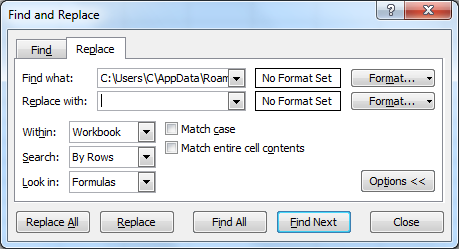
Dear Charles,
I have downloaded the resource pack and installed it. As recommended by many videos on YouTube, an Add-in tab has to appear on the excel ribbon after successful installation. In my case this tab is not coming even though in the excel add-in list there is XRealstats checked. I have tried many ways but this ain’t really working for me. My MS Office version is 2021 and I have downloaded the correct version of realstats resource pack.
Any solutions to this? Like, do I have to open the xrealstat by entering into user/roaming/msoffice?
Please help! I have been trying for so long now.
Hello Tatol,
Sorry to hear that you are having this problem.
What do you see when you enter the formula =VER() in any cell?
What do you see when you press the key sequence Ctrl-m ?
Charles
Any plans to create a similar extension for Google Sheets?
The extension is written in Visual Basic (VBA), but I don’t believe that Google Sheets supports VBA.
Charles
Hi, Charles
Hope things are well.
A while ago, I developed spreadsheets on a Windows computer using an older version of the add-in, but am now using a Mac with the latest version of the add-in. I want to use those Windows spreadsheets, but, of course, the spreadsheets no longer load in the Mac environment. Should I be able to convert these Windows files into Mac files using what is described on this page, another way, or are my old files no longer usable? Will I also run into some function-related issues if I can get the spreadsheets to open?
Thanks
Your Windows spreadsheets should still be usable on your Mac. You don’t need to convert them into another format, but you do need to follow the procedure on this webpage.
Charles
Hola Charles,
Quiero realizar los test de cochran y mantel, selecciono los datos y acepto. Sale un mensaje de error 1004 en tiempo de ejecución, favor de apoyarme en la solución de este problema.
Saludos
Jhonny
Jhonny,
If you email me an Excel file with your data and any test results, I will try to help you out. Usually, the problem is with how the data is formatted or the presence of non-numeric data where only numeric data is acceptable.
Charles
Dear Charles Zaiontz, when installing the XRealStats.xlam file, it requires a password. Could you give me please? I would like to thank you very much
See Password PromptPassword Prompt
Charles
Hi Charles,
Many thanks. This Add-in is excellent. I was able to use it. However, every time I open excel, the add-in doesn’t appear. How do I resolve this?
See https://real-statistics.com/appendix/faqs/disappearing-addins-ribbon/
I downloaded and installed the package, but I’m completely unclear as to how to get started. As a first attempt, I thought to apply the package to get Sen’s slope applied to a professional sports team’s record to date to see about predicting the final record, since that record amounts to fluctuating data.
To that end, I set up a fresh spreadsheet with the number of games played as one column and the cumulative number of wins as an adjacent column. But after that I’m stumped: no idea how to proceed to get the appropriate functions, for starters.
I’ll be delighted to forward the sheet created if needed. Thanks.
See
Sen’s Slope
Charles
I am not able to use Solver and Real Stats together. WHen I have them both selected I get an error message saying Excel is having troubles with solver and I have to delete solver to open excel. I am using Windows 10 and Office 365. Thanks
Hello Joseph,
Are you able to use Solver without Real Stats?
What exactly is the error message?
Charles
Compile error hidden module:forecasting ….etc. Why, can you help me.
When you press Alt-TI, do you see RealStats and Solver on the list of add-ins with check marks next to them?
Charles
please give me free realstat
Rekha,
You need to download from https://real-statistics.com/free-download/real-statistics-resource-pack/
Charles
After following both of Charles’s approaches, I was still getting the #NAME? error in the workbook. Apparently I did not have macros enabled. To fix that, in the “Edit Links” dialog, select “Open Source.” At least for me (Windows 7, Excel 2016), a window then popped up asking me if I would like to Enable macros. I clicked Enable and then everything was working fine. Hope this helps anyone else who is stuck.
Dear Charles
Thanks very much for giving us those Real Statistics Examples Workbooks. In the ADF sample, my data range is from A3 to A104, hence I need to replace A22 in the {=DescStats(A3:A22,TRUE)} with A104. However, there is a popup dialog box saying that “You cannot change part of an array.” How come? Please kindly give me your advice on this issue.
Kelly,
This is how Excel array formulas work. See the following webpage for details:
Excel Array Formulas and Functions
You will need to re-enter the formula in a different range or first erase the whole of the original range and then re-enter the formula.
Charles
Dear Charles
Thank you very much for the clarification. I truly appreciate your kindness.
Best regards,
Kelly
Hi, thank you for your file.
I am using real statistic in mt excel work sheet. but i need to share and send individually to the others to fill my sheet which i used this add in. but those people who has not this add-in can not use all calculation in my work sheet. is it possible to embed real statistics and be able just used the calculation.?
hope to get me.
waiting for your kind response
Mohammad,
I have no plans to create such a version of the Real Statistics capabilities.
Charles
I am using a Mac with 2011 Excel running, and have installed the Resource Pack for Mac and the Examples, and am working onExample 1 Simulate Central Limit Theorem. This is what the workbook tab opens to. I am getting the NAME error in the output array. Please advise.
Here is the text in one of the NAME ERROR CELLS IN THE ARRAY.
=’Macintosh HD:Users:Charles:AppData:Roaming:Microsoft:AddIns:RealStats.xlam’!RESHAPE(O3:O102)
Richard you need to follow the instructions on the referenced webpage to get rid of the NAME error. The “installation” really only consists of changing the reference to the Real Statistics add-in so that it refers to the add-in file on your computer.
For example, when the current reference is as follows
=’Macintosh HD:Users:Charles:AppData:Roaming:Microsoft:AddIns:RealStats.xlam’!RESHAPE(O3:O102)
one approach is to use Excel’s replace text function to delete the following text anywhere it appears in the Example file
’Macintosh HD:Users:Charles:AppData:Roaming:Microsoft:AddIns:RealStats.xlam’!
In this way, the original formula becomes =RESHAPE(O3:O102), which refers to the current Real Statistics add-in that you installed on your computer.
Charles
Charles,
Thanks for responding. Moving it to the Mac hard disk removed the language and replaced it with my path. The Find and Replace gave a message saying it could not change an element in an array. In any case I got it going. Thanks for the follow-up.
Richard
I downloaded and opened up both the Examples Workbook and Multivariate Examples workbook. The both opened up fine (I had to change the links source on the Examples workbook, but that worked fine). I am well and truly impressed.
Now I would like to clarify my understandings on how to use them. I need to press control M for the main application and then open either examples workbook from a link in a desktop folder to get them to open. That is workable.
Would would be great is if I could link to the examples workbooks through a link on one of the ribbon bars in Excel. In essence the same issue as with the Real Stats add in. Any thoughts on this?
Joel,
The Examples Workbook is just an ordinary Excel workbook, and so there is really no need to link to it via the ribbon; you can simply open it. This is different from the situation with the Real Statistics add-in.
Charles
Hi Charles
When I tried opeing the example work book, it was throwing out an error “Compile error in hidden module : Non-parametric” followed by similar errors. Could you please suggest a solution. I am using Excel 2007
Thanks
Nagraj
Nagraj,
Have you installed the Real Statistics Resource Pack? If so, what do you see when you enter the formula =VER() in any cell in a new workbook? Are you able to use the Real Statistics data analysis tools (after pressing Ctrl-m) on a new workbook (not the examples workbook)?
Charles
Hi:
This worked for me using the “Alternative Approach.” The add-in for me was RealStats-2007.xlam.
For some reason, all the links in both workbooks were originally:
’C:\Users\C\Mark\AppData\Roaming\Microsoft\AddIns\RealStats.xlam’.
“Mark,” of course is just my user name.
I have no idea why the redundant “C:\Users\C …” was there. Whatever. You’d have to check to see what the false links in your own workbooks look like.
At any rate, when you use find and replace, make sure that the FIND field contains that false link in its entirety, i.e., WITH THE INVERTED SINGLE QUOTE MARKS: e.g.,
’C:\Users\C\Mark\AppData\Roaming\Microsoft\AddIns\RealStats.xlam’.
DO NOT JUST USE, e.g.,:
C:\Users\C\Mark\AppData\Roaming\Microsoft\AddIns\RealStats.xlam (i.e., WITHOUT the fore-and-aft quote marks).
Then, as in the directions above, use WITHIN -> Workbook; and replace with an empty REPLACE WITH field, and choose REPLACE ALL. After several moments (I believe some 4000+ links were replaced in the Real-Statistics-Examples.xlsx), it was done.
Easy as pie. The first method resulted in Excel ceasing to respond.
Mark
Dear charler
I have exactly the same problem with Ahmed. I tried to do the alternative approach but it didnt work. when i tried to replace all a new window appeared titled ‘update value: RealStats.xlam’. I tried to clicked the recourse pack but the new window keep appearing. what should I do? I waste hours trying to figure it out
Dear Tiara,
Let’s start with a simple case, namely the one in Ahmed’s email. Suppose that you see a formula of the following form
=’C:\Users\Administrator\AppData\Roaming\Microsoft\AddIns\RealStats-2007.xlam’!NODUPES(A3:A14,””)
Since this is an array formula, you need to highlight all the cells in the range which contains this formula. Next manually delete all the text up to NODUPES except for the initial equal sign in the formula bar. The result will be
=NODUPES(A3:A14,””)
in the formula bar. Next press Ctrl-Shift-Enter.
Provided you installed the Real Statistics Resource Pack correctly you should see the result of the =NODUPES(A3:A14,””) formula in all the cells in the highlighted range.
If this doesn’t work properly, then the likely problem is one of the following: (1) the Real Statistics Resource Pack wasn’t installed properly, (2) you didn’t highlight all the cells in the range containing the original formula, (3) you pressed Enter and not Ctrl-Shift-Enter.
If it does work properly then this is a good sign, but, since you don’t want to manually delete text from every formula that uses a supplemental function from the Real Statistics Resource Pack, you will still need to carry out one of the two procedures in the referenced webpage. Since you are having problems with the alternative procedure, I suggest that you start again using the first procedure.
Charles
Dear Sir,
I have installed “Real Statistics Resource Pack” also i have downloaded both excel example files, i.e. Real Statistics Examples Workbook AND Real Statistics Multivariate Examples; I have updated the link as you explained above. the problem is that many cells have #NAME? error & in this cell (worksheet “Prob 2, cell name G3 ) this formula is present: =’C:\Users\Administrator\AppData\Roaming\Microsoft\AddIns\RealStats-2007.xlam’!NODUPES(A3:A14,””)
which is the location of the Real Statistics Resource Pack i.e RealStats-2007.xlam
I am using Windows XP & Microsoft office 2007.
Sir Kindly help as Soon as Possible.
Ahmed,
For =’C:\Users\Administrator\AppData\Roaming\Microsoft\AddIns\RealStats-2007.xlam’!NODUPES(A3:A14,””) you need to delete all the text up to NODUPES(A3:A14,””). I give two methods for doing this on the webpage https://real-statistics.com/free-download/examples-installation/.
Charles
Hi, I followed all these steps and also for installing the Resource file. I still get a #NAME? error in all of the fields of the example file where it calls on the Resource file. It’s definitely pointing to the right xlam file, I just don’t know how to get it to work!
Never mind I just figured it out – it has to be on your hard drive. I was trying to save them to my dropbox, but it doesn’t recognize it that way!