The Real Statistics Resource Pack contains a variety of supplemental functions and data analysis tools not provided by Excel. These complement the standard Excel capabilities and make it easier for you to perform the statistical analyses described in the rest of this website.
We now explain how to download and install the Real Statistics Resource Pack for use with Excel 2007.
Download
If you accept the License Agreement, click here on Real Statistics Resource Pack to download the latest version of the resource pack that accompanies this website (Release 5.11). This software is compatible with Excel 2007. After downloading the software make sure that you install the software as described below.
![]()
Downloading this resource pack means that you accept the License Agreement.
If you are using Excel 2010, Excel 2013, or Excel 2016, click here for instructions on how to download and install a compatible version of the Real Statistics Resource Pack.
If you are using Excel 2003 or a prior version of Excel, click here for instructions on how to download and install a .xla file containing the Real Statistics Resource Pack.
If you are using a Macintosh version of Excel, click here for instructions on how to download and install the Real Statistics Resource Pack.
Installation
Before trying to install the Real Statistics Resource Pack make sure that Excel’s Solver capability is installed on your computer. Check this as follows:
- Open up a blank Excel spreadsheet
- Press Alt-TI (i.e. hold down the Alt key and press the T and I keys).
- On the dialog box that appears make sure that the Solver add-in is checked. If not, check it and click on the OK button.
- If the Solver add-in was not checked you need to close the Excel file before proceeding to the next step.
Once you have downloaded the Resource Pack and made sure that Solver is installed, you need to install the Real Statistics Real Pack using the following steps:
- Move the Resource Pack to where you want it located on your computer (see our recommendation below). Caution: once you install the resource pack at a particular location it will be more difficult to move it later.
- Open Excel, but don’t try to open the realstats-2007.xlam file that you downloaded earlier.
- Select Office Button > Excel Options > Add-Ins and click on the Go button at the bottom of the window (see Figure 1). Alternatively, you can simply press Alt-TI (i.e. hold the Alt key down and simultaneously press T followed by I) and the dialog box shown in Figure 2 will appear.
- Check the Realstats option on the dialog box that appears (see Figure 2) and click the OK button.
- If this option doesn’t appear, click on Browse to find and choose the realstats 2007.xlam file. Then complete step 4 as described above.
While you can place the Real Statistics Resource Pack anywhere on your computer, we recommend that you put the file in the following folder:
C:\Microsoft Office\Office12\Library\Analysis
and then restart Excel and install the Real Statistics Resource Pack as described previously. An alternative, which may work better on some people’s computer, is to place the Real Statistics Resource Pack in the following folder:
C:\Users\user-name\AppData\Roaming\Microsoft\AddIns
where user-name is your user name in Microsoft Windows. Since some of these folders are hidden, you may find it convenient to enable showing hidden folders. E.g., in Windows 7 you can do this by opening the Control Panel, clicking Appearance and Personalization, and then clicking Folder Options, and then clicking the View tab. Now in the Advanced settings, click Show hidden files, folders, and drives, and then click OK.
Troubleshooting
If there is a problem during the installation try one or more of the following:
- If Excel is running, close it. Find the file with the Real Statistics add-in. Right-click on the file and click on the Properties option from the menu that appears. Towards the bottom of the General tab of the Properties window you will see the security message “This file came from another computer and might be blocked to help protect this computer”. Next to this message is the Unblock checkbox. Make sure this is checked and press the OK button. Start Excel.
- Select Office Button > Excel Options and then choose the Trust Center option on the left side. Next, click on Trust Center Settings …. Next, click on the Macro Settings option on the left side and make sure that it is Disable all Macros with Notification. Also, click on the Trusted Locations option on the left side and click on the Add New Location… button to add the folder that contains RealStats-2007 folder as a trusted location.
- Try opening a blank Excel worksheet and press Alt-TI. Uncheck the RealStats-2007 add-in and close Excel. Now open a blank Excel worksheet and press Alt-TI. This time check the RealStats-2007 add-in
Installation of Upgrades
Once you have installed the Real Statistics Resource Pack as described above, to install a new version of the software you don’t need to repeat these steps. You only need to delete the previous version of the resource pack and put the new version of the software in the same location as the previous version.
Real Statistics Functions
Once you have installed the Real Statistics Resource Pack you can use the supplemental functions in the same way as you use the built-in worksheet functions supplied with Excel. These functions are described throughout the rest of this website. A complete list of these functions can be found in Real Statistics Supplemental Functions.
Real Statistics Data Analysis Tools
You can access the Real Statistics data analysis tools in one of the following ways, as described in Accessing Real Statistics Data Analysis Tools:
- By pressing Ctrl-m or
- By clicking on an icon on the Add-Ins ribbon or
- By clicking on an icon on the Quick Access Toolbar or
- Via the Macro dialog box
A dialog box will now appear that lists all the available Real Statistics data analysis tools. You need to choose one of the data analysis tools from this list.
A dialog box will then appear as described in Real Statistics Data Analysis Tools which enables you to specify your input data and choose from available options. You can also access Help to get more information about the selected data analysis tool.
A complete list of supplemental data analysis tools can be found in Real Statistics Data Analysis Tools.
Uninstalling the Real Statistics Resource Pack
- Open Excel
- Press Alt-TI
- Uncheck the Realstats-2007 option on the dialog box that appears and click the OK button.
- Close Excel and delete the file that contains the Real Statistics Resource Pack.
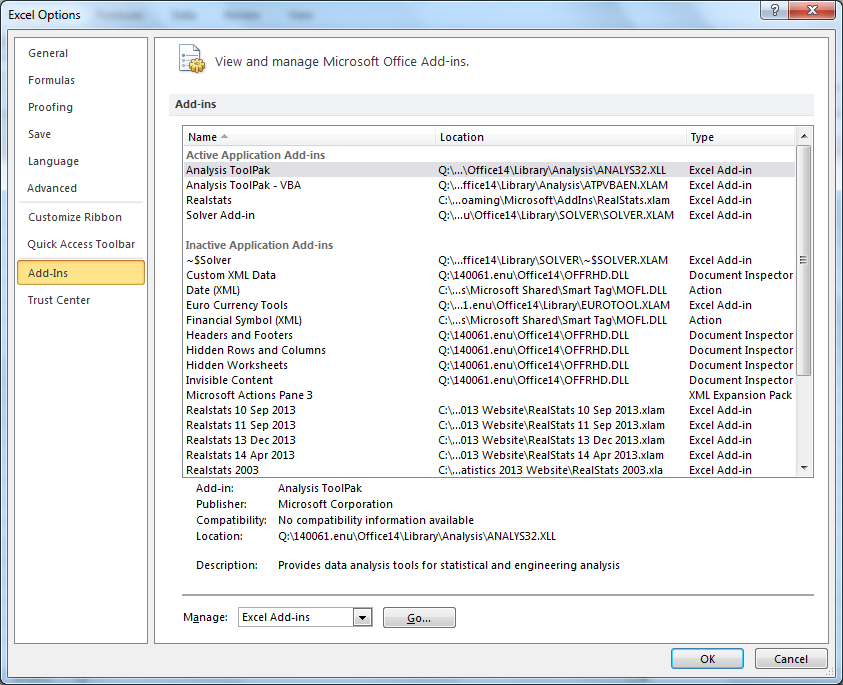
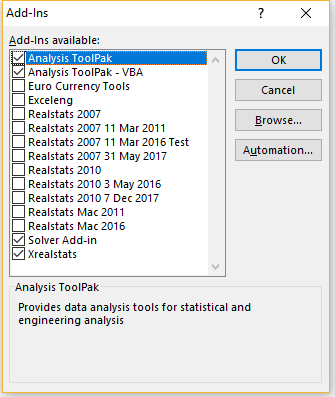
Just I have downloaded Real Statistical Resource Pack. yet not tried. I will surely give my comments after using it.
Hi,
is decision trees available in this addin?
Aneez,
Currently no. This is a big topic. What sort of decision tree support are you looking for?
Charles
Hi good day. I installed it and it said that excel had a serious problem, how can I fix it? Thanks in advance
I installed Solver and i downloaded the realstats 2007 .xlam
Bruno,
Please look at the Troubleshooting section of the webpage from which you downloaded the software.
Charles
Hi,
I am using Window 7.I tried installing the latest version of Real Stats Resource tool (5.4.2).It got downloaded, but when i am trying to install it in my excel i.e when i click the Real Stats option in my add-in pop up box,error messages comes up “Microsoft Office Excel has stopped working”. At times, there is another error message” Excel experienced a serious problem with the ‘realstats-2007″ add-in.If you have seen this message multiple times,youshould diable this add-in and check to see if an update is available.” I did click on the diable option then.But the prob persists.Also, when i type VER() ,IT SHOWS #NAME?.
What do i do?
Sushmita,
I suggest that you start over. Download RealStats-2007 again. Press Alt-TI. Make sure that Solver is on the list of addins with a check mark next to it. Click on the Browse button to locate RealStat-2007. Etc.
Charles
I have successfully installed the real statistics add-on and it is shown in the list of add ons. But I am unable to use BNORMRAND or MNORMRAND function.
What problem are you having when you try to use these functions?
Charles
Hello. I am having Windows 7 & Excel 2007 version. I installed Resource Pack for Excel 2007 and kept in the folder as specified by you. I have also installed Solver add-in. I open Add-ins, it shows me Realstats-2007. When I select Realstats-2007 and click OK, it shows me an error “Microsoft Excel has stopped working” and then it shows me another error msg that “Excel experienced a serious problem with the “realstats-2007” add-in. Kindly let me know the solution.
Sameer,
Without looking at your computer, I am not able to figure out what has gone wrong. Thousands of people are using RealStats-2007 without experiencing this problem. Are you using the latest version of RealStats-2007 (Rel 2.14)?
Charles
I have the same problem.
Hi,
This seems like a cool add in. Thank you for sharing it. I am trying to use it but when I try to install it says the network resource is unavailable and when I hit browse in the installation process and navigate to where I placed the real stats file it will only show excel.mui (I think that’s what the extension was?) also excel keeps crashing now and saying that the solver add in caused a serious problem. I have moved it to three different locations but it still won’t install. Any suggestions? Thank you.
Wendy
Wendy,
First thing first. I suggest that before you install the Real Statistics software that you install Solver (if not already installed) and make sure that it works properly. Then install Real Statistics — make sure that you download the version for Excel 2007. The file is realstat-2007.xla and not excel.mui.
Charles
Hi,
whenever I tried to carry out step 4 ‘ Check the Realstats option on the dialog box that appears (see Figure 2) and click the OK button.’, excel program is closed with the message ‘excel program stoppped’. I checked the version of the real statistics(2007) and tried to install over and over bui did’t work. what should I do?
thank you
Kwon,
I don’t know what could cause that.
I don’t know if this issue is related, but see Hint 2 of the following webpage
https://real-statistics.com/appendix/faqs/disappearing-addins-ribbon/
If this doesn’t work, I suggest that you download a fresh copy of Realstat-2007 and start over again.
Charles
I am using Microsoft Office 2007, and i have installed the software and when I check =VER() I am getting 4.11 excel 2007 but I am getting an error message Compile error in hidden module: regression. What could be the problem? Kindly assist.
Alex,
When you press Alt-TI do you see Solver on the list of addins with a check mark next to it?
Charles
Hi Charles,
I have binary data. I need to run a Logistic regression. I am using MS excel 2007. I have followed all your steps. But I am getting an error:
Compile error in hidden module: LogisticRegression
Can you please help me on this.
When you press Alt-TI do you see RealStats-2007 and Solver on the list of add-ins with check marks next to them?
What do you see when you enter =VER() into any cell?
Charles
Hi
I tried to install in windows 2007 but failed. I tried to trouble shoot with every possible option given above but it is still not working. whatever I do, it says “Compile error in hidden module: Analysis”. Pls help!!!!
What do you see when you enter the following formula in any cell? =VER()
Charles
I think somebody already answered this question. You need to find the downloaded file, right click on it to show its property, then you unblock it (I think you click on the unblock option).
Where is unblock option?
Cyberpreneur says:
November 27, 2015 at 10:20 am
to correct the password problem requires installing the Real Stat addin in proper manner. Copy the downloaded file to /Microsoft Office/Office12/Library/Analysis , then restart excel. Then install in normal way.
Georgios
This solved my problem in Win 8.1 and Excel 2007.
It took me a ggo hour to bump into it, though.
Perhaps it should be put alongside the suggestion for the “Data Application Folder” (which ended up asking me for a password).
I finally managed to install the 2003 addin….
Thanks again for all this generous work you share with all of us, Charles.
Georgios,
Thanks for your email. I have just added Cyberpreneur’s suggested on the webpage that explains how to install the Real Statistics Resource Pack on a computer which runs Excel 2007.
Charles
asking me for a password
You never need to supply a password.
This will only happen if you tried to open the software file or didn’t install it properly as described on the same webpage from which you downloaded the software file.
When you press Alt-TI you should see both Solver and RealStats-2007 on the list of Excel addins with check marks next to them. If not, go back and read the installation instructions. Installation only takes a couple of minutes.
Charles
Hi.
I am using Excel 2007. After downloading realstats-2007.xlam, the RealStats option does not appear in the addins list and so I cannot proceed.
Hi Aris,
You need add RealStats 2007 to the list of addins as described on the referenced webpage. Prior to doing this you, need to make sure that Excel’s Solver appears on the list of addins (with a check mark next to it). All of this is explained in detailed on the referenced webpage.
Charles
Hi Charles,
I recieved the following error message when downloading the plug-in and trying to use the Jenks formula:
“Compile Error in Hidden Module: Cluster”
When I type in VER, the following output is “4.6 Excel 2010/2013/2016.” I am using Excel 2010.
Do you happen to know what might be causing this or a way to fix? Thanks in advance.
Hi Matt,
Are you able to use any of the other data analysis tools? If you are not able to use any of the data analysis tools, one possible issue may be as follows:
Release 4.6 of the Real Statistics software uses Excel’s Solver capability, and so you need to make sure that Solver is installed. You check this by pressing Alt-TI (i.e. hold the Alt key down and press the T and I keys) and making sure that there is a check mark next to Solver.
Charles
to correct the password problem requires installing the Real Stat addin in proper manner. Copy the downloaded file to /Microsoft Office/Office12/Library/Analysis , then restart excel. Then install in normal way.
Thank you very much for this observation. Since don’t see this problem on my PC running Excel 2007, I haven’t been able to test this approach, but I will share your comment with others.
Do you think this approach will also solve the problem that some Excel 2007 users are having of the following sort, which is a comment that I have recently received:
I also got the same message “Compile Error in Hidden Module” what should I do? I am using the Chi-square test in Windows 7. This value: 4.4.3 Excel 2007 appears when I am typing =VER() in any cell.
Charles
Dear Charles,
thank you for your work. I am encountering the same problem as Sailaja (and many other apparently). When I installed the add-in it said “Cannot find project or library”, I clicked OK and then asked for a password.
When I type =VER() it says 4.4 Excel 2007.
I am using Windows 7 on PC, with Excel 2007, in French.
When I type =MEAN(8) I do get the result 8.
Since I’m using a corporate computer I guess all service packs are updated.
Thank you very much for your help,
Sébastien
Update: I checked my version of Excel and apparently it doesn’t look like the service pack has been updated. I am still running the “release version”
Microsoft Office Excel 2007 (12.0.4518.1014) MSO (12.0.4518.1014)
Is the Add-in for Excel 2007 meant to work with the SP3 12.0.6611.1000?
Maybe that’s the issue…
Sébastien,
I have heard from some other person who had this sort of problem that it might be linked to not having the latest service pack, but I don’t know for sure. I know that I am using the Real Statistics add-in with the Italian version of Excel 2007, and it works without any problems.
Charles
Sébastien,
I don’t exactly know what is causing this problem. I believe the problem only occurs with Excel 2007 and only with certain non-English versions. Since you get the correct answer with =VER(), it sounds like you have installed the software correctly. It sounds like the functions in the add-in are working. Are you able to use any of the data analysis tools?
Charles
Dear Sir,
I am unable to run this add-in in Excel 2007
I run into the error “Cannot find project or library ” and then I am prompted for a password. when I give =ver() in Excel it prompted the reply as 4.4 excel 2007. what is the solution. kindly help.
You should never be asked for a password; you don’t need one. The usual reason for getting this message is that the add-in was not properly installed, but this is probably not the cause since you are getting a value for =VER().
If I am understanding you correctly, you have access to the Real Statistics functions, but not the Real Statistics data analysis tools (after pressing Ctrl-m).
To help identify the problem, please answer the following questions:
What version of Windows are you using?
What language are you using (English, French, etc.)?
What do you see when you enter the the following formula: =MEAN(8)
Have you installed the latest service pack (I believe that it is SP3) for Office 2007?
Charles
Dear Charles,
Thanks for the wonderful add-in. I’ve used the add-in without problem in Excel 2013 and Excel 2003. But in another machine with Excel 2007 installed, I’m getting an ‘out of memory’ error, after which the add-in does not load. A
Any help to make the add-in functional in Excel 2007 will be highly appreciated.
Thanks and regards,
Jitesh
Dear Jitesh,
I have not heard of an “out of memory” problem before with any of the versions of the Real Statistics Resource Pack. Have you simply tried restarting the computer? Are you sure that the software was installed properly?
Charles
Hi
I have Windows 10 installed on my laptop
I am unable to run this add-in in Excel 2007
I run into the error “Cannot find project or library ” and then I am prompted for a password
Any suggestions ?
Raghavan
I am not yet using Windows 10, and so I have not tested the software with Windows 10. In any case, I would doubt that the problem is compatibility with Windows 10.
Usually when someone receives a message that they need to supply a password, it means that the Real Statistics software has not been installed properly. The simplest way to find this out is to enter the formula =VER() in any cell in an Excel worksheet. The cell should then contain a value such as “4.3 Excel 2007”.
If =VER() is working properly, then for some reason the Real Statistics software is not able to find some Excel capabilities that it needs. You may be able to fix this by making sure that you have installed all the latest Excel 2007 service packs.
Charles
Hi Charles,
I am trying to install this package on Excel 2007 Windows 7 and I followed your instructions without trying to open the file. However, I am getting the following error message and the process fails:
“Could not load some objects because they are not available on this machine”
It seems that I am the first one who gets such an error message! Do you have any idea about the problem?
Without seeing the situation on your computer, I am not in the position to figure out what is going wrong. It may have something to do with having the latest service pack installed for Office/Excel 2007.
Charles
When I am trying for Anova single factor it is showing compile error in hidden module frm:anova1
This problem has been identified by a few other people. In order to help you overcome the problem, please answer the following questions:
1. When you enter the formula =VER() in any cell, what value results?
2. Are you running Office or Office Professional (including Access and Outlook)?
3. Which operating system are you using (Windows XP, 7, Vista, 8.1, etc.)?
Charles
I’ve downloaded and installed the realstats pack 4.1.1 Excel 2007, however I am unable to use any of the functions.
I’ve attempted to use both logistic regression and frequency table. In both cases, I received a visual basic error. (Compile error in hidden module.)
I also received an error during the installation process, whereby I was asked for a Realstats password?
Chris,
If you received a message asking for a password, then you probably tried to open the document that you downloaded. You should not do this.
Instead you should follow the installation instructions on the webpage where you downloaded the resource pack from, namely press Alt-TI and click on Browse in order to find out where you stored the file containing the resource pack. Once you have done this, you just need to check the RealStats choice.
Once you have done this you should be able to enter the formula =VER() in any spreadsheet cell and see a value 4.1.1 Excel 2007.
Charles
Plz read not during installation but while running the software with date input. functions are running.
Thanks
Hello sir,
During my installation of your software, for excel 2007 in win 8.1, I am facing the same problem of “compile error in hidden module”
with =ver() it shows 4.1
Any solution?
For which data analysis tools are you receiving this message? Have you used some tools where you don’t receive this message?
Charles
Hello sir,
It is showing the same message for almost every tool. like anova, frequency etc.
Thanks
Are you able to use the =VER() function on any Excel worksheet? If so, what result do you get?
If are not able to use the =VER() function then you probably haven’t installed the software as described on the referenced webpage.
Charles
Sir,
If you check my previous comment i have already used that function and it worked for that function except any other.
Regards
Further sir, When I am calculating chronbach alpha using excel (without real static software formula). I am following the procedure as given in the experimental sheet provided by you (having 11 values and alpha of .73 or so). My value for 60 items of 5 point scale with sample of 50 students is showing alpha = 0. but the split half (50-50) is giving a correlation of .65 or so. What is wrong with that???
any workaround you can suggest.
If you send me an Excel spreadsheet with your data I can try to figure out why the results are so different. You can find my email address at Contact Us.
Charles
Sir,
I could figure that out. It was a kind of typo error while making the formula according to your sheet.
thanks anyway.
Hi,
I am using Excel 2007 on Windows 7 and installed the RealStats2007 Addin. I tried to use the Two Factor Anova (via Regression) and it gives #VALUE! under the SS column when there is more than 8 variables in one of the factor.
Andy
Andy,
If you email me an Excel spreadsheet with your data I will try to figure out what went wrong.
Charles
thank you very much
a good helper
So I’m using excel 2007 and Windows 8.1, and I saved the xlam file in the AddIn folder as per your suggestion. Every time I try to activate the RealStats-2007 AddIn, Excel gives me an error and says it cannot access the file. It says there are many possible reasons, including
“The file name or path does not exist”,
“The file is being used by another program”, or
“The workbook you are trying to save has the same name as a currently open workbook”.
This error still occurs if I try to activate the AddIn and it’s saved in a different location on my computer. I’m confident the file path exists, and I really doubt any other program is using the file. Could you offer any insight?
Conner,
If by “activate” you mean open the RealStats-2007 file, you should expect to get an error message. You should never try to open this file. Instead you should open a blank Excel file and press Alt-TI (as described on the referenced webpage). Then click on the Browse button and search for the RealStats-2007 file. Press OK and when you return to the original dialog box make sure that RealStats-2007 is checked. Close the dialog box. Now you will have access to all the features in the RealStats-2007 file from any Excel file.
Charles
I’m sorry, I should’ve been more clear, I do not mean opening the actual file in Excel. I mean precisely the procedure you’re referring to, when I check the box and try to close the dialog, that is when the error message appears. I have not been able to get past this point despite troubleshooting all of the basic things I can think of (restarting Excel, re-downloading the file, restarting my computer, renaming the file, loading the file from somewhere else, etc.). Any help you could provide would be appreciated.
Conner,
I didn’t catch which dialog box you are referring to. Is this the dialog box that is used to specify which file is the add-in or is this the dialog box that lists all the Real Statistics data analysis tools?
Charles
Hi,
I am getting the message “compile error in hidden module: Analysis” when i try to run the test on my data using real statistic tool pack. This appears whenever I try to use any from the Realstat box list. I also enter =ver() and it gave me 3.7 Excel 2007. Please help me,thank you.
MJ,
Are you using Excel 2007? Which version of Windows are you using?
Charles
Sir, I’m using windows 8 and excel 2007. When I type =VER() it shows 3.6.2 .
I already downloaded RealStat 2007, But when I follow Instalation procedure above, they asked me password.
I clicked cancel, and when I tried to do T2 Hottelling test, it shows “Compile error in hidden modules”.
How can I solve this?
thankyou Sir
Wara,
Since you see 3.6.2 when you type =VER(), this means that the software has been installed. But then you say that you are being prompted for a password. This seems to indicate that you are trying to open the file containing the Real Statistics software. You should not do this.
Simply open a new Excel workbook and use it is as normal. Just like the VER function, all the other Real Statistics functions and data analysis tools should be accessible.
Charles
Charles,
Thanks a lot for your effort. I have a little problem in the evalues().
The function works fine in most matrices, but not the adjacent matrix, say in a 3×3,
0 1 0
1 0 1
0 1 0
it returns “#values!”. Am I missing something ??
Pls help,
Han
Han,
The algorithm that I use does not work if the original matrix is not invertible, which results in a zero eigenvalue.
Charles
Han,
If you have a singular matrix A, like the one in your example, you can find the eigenvalues of A using the fact that c is an eigenvalue of A if and only if c + 1 is an eigenvalue of A + I where I is the identity matrix. For your example A is
0 1 0
1 0 1
0 1 0
Thus A + I is
1 1 0
1 1 1
0 1 1
If you use eVALUES(R1) where R1 contains A + I, you will get the eigenvalues 1, -.41421, 2.4.1421. Subtracting 1 from these values, gives us the eigenvalues of A, namely 0, -1.41421, 1.41421.
Charles
Charles,
I just want to say thanks a ton for making this available. I’ve learned more about statistical analysis in the last two weeks from this site than I have in the last year.
Keep it coming.
Hi. I am happy because I have managed to install the RealStats-2007 after struggling a little bit. Now I have to learn how Levene’s test works.
Thank you for your prompt reply. When I try typing =ver(), 3.6.2 appears. I am using English language in Excel and my operating system is windows 7 and Excel 7.
On your BLog i found Bug fix release of 3.6.2. But From where i download that release. on the Real Statitic software site where i got the new releases and how i can download that releases. please help me regarding this.
Thanks
Thanks for supplying this information. I have tested the software in the configuration that you described and did not have similar problems. You are using the latest release (3.6.2), but did you download the Excel 2007 version of the software? This version can be found on the webpage
https://real-statistics.com/free-download/real-statistics-resource-pack/real-statistics-resource-pack-excel-2007/
Charles
HI, I installed real statistic 2007 package in my computer. I run the real statistic in excel i get the error “Compile error in hidden module: Analysis”
How i resolve this problem?
Kalyani,
Please tell me the following info so that I can try to figure out what is causing this problem:
1. When you enter the formula =VER() in any worksheet cell what is displayed in the cell after you press the Enter key?
2. What language are you using in Excel? (English, French, etc.)
3. What operating system are you using? (Windows 7, Windows 8, Windows 8.1, etc.)
4. Are you able to use the Matrix Operations data analysis tool? (e.g. by choosing Matrix Operations after pressing Ctrl-m)
Charles
Hi Charles
Now again i try to install the real statistic pack on my computer. it installed properly after installing if i run any function i get the same error “Compile error in hidden module: Analysis”
When I enter the formula =VER() in any worksheet cell then display 4.5 EXCEL 2007.I am using ENGLISH language in EXCEL.I am using WINDOWS 7. No I can’t use Matrix Operation same error occur “Compile error in hidden module: frmMatrix”
Hi Kalyani,
Another user (Cyberpreneur) suggested the following
“Copy the downloaded file (containing the Real Statistics add-in) to /Microsoft Office/Office12/Library/Analysis, then restart excel and install in normal way.”
I don’t know whether this will correct the problem, but it is worth a try.
Charles
Good day Sir.
Probably, the OS of our PCs in school are also Windows XP. Earlier, I have tried using the add-in in a computer with Windows 7 OS, but still, same problem occurs. I certainly don’t know where the problem is but is it possible that the error occurs on the download itself? I mean, if I download the real-statistics resource pack, what kind of files should I get? When I download it, I only get an .xlam file. Is it the one and only thing that is in your resource pack or am I missing something? Tomorrow is Saturday but still… hahaha… I don’t know if I can survive. But anyway, thanks.
Tototo,
The software is completely contained in the .xlam file. Yesterday I released a new version of the software. Perhaps this version will work better.
Charles
Totto, I have XP- Excel 2007 and RealStat 2007 doesn’t work (same problem like you). VER() is 3.0
I have installed RealStat2003 and work fine.
Good day.
I am experiencing the same problem just like the previous downloaders. When I am trying to perform any statistical tool, this kind of “compiled error in hidden module:” followed by either “analysis” and “multivariate” is always appearing. I have downloaded the workbooks and I am pretty much excited on trying the MANOVA tool because I will be having a report about it this coming Saturday, that is why I am searching for an add-in for Excel that will help me best on this particular lesson (though I am not that knowledgeable on MANOVA yet because self-studying Statistics is a kind of hell after all).
Can you help me? Thank you in advance. 🙂
PS
I am using MS Excel 2007 and the OS of the pc I am currently using is Windows XP. When I try typing =ver(), 3.6 appears.
Another one, after completing step 4 on the installation process, this message appeared, “Can’t find project or library.”
Tototo,
Since the =VER() functions is working, it sounds like you are able to use the Real Statistics functions, but there are problems with data analysis tools. Are you able to use any of the Real Statistics data analysis tools? In particular do you see an error message when you choose any of the following data analysis tools:
– Linear Regression
– Chi-square
– Logistic Regression
– Analysis of Variance
I have never tested the version of the Real Statistics Resource Pack that you are using with Windows XP. The only versions that have been tested with XP are the versions for Excel 2002 and 2003. You might want to down the Excel 2003 version of the software and see whether that works. Since Microsoft has discontinued support for XP I am reluctant to spend too much time in supporting this version of Windows.
Charles
Sir,
I forget what kind of OS is installed in our school. Since, I am just attempting to use your add-in, maybe it will work in school. But the problem is I cannot visit my school unless it is Saturday so it is too troublesome for me.
I have tried all the tools and the same message appears again. Maybe it is because of XP. Anyway, even if I cannot use this add-in, I will still recommend it to my professor and classmates. Your tutorial is very easy to follow and to understand (but it still hard for me ’cause I am self-studying and the add-in is not working). Much more to that, your workbook is very useful. In spite of the error in using the program, I can still use the data example and compare the results to other software.
Thank you very much. 🙂
Tototo,
Please let me know whether it works at your school. If it does this points to a likely XP problem, but if it doesn’t work at your school, then the problem probably lies elsewhere and we can probably figure out how to resolve the problem.
ùCharles
dear professor
i downloaded your software.
whenever i try to perform chisquare test, an error message is displayed showing that “compile error in hidden module:analysis”
please help me
I don’t fully understand why you are receiving this message, but I have a couple of theories. I am using the Excel 2007 version on my computer without problem. I plan to introduce a new release of the software this week and I plan to make a few changes which I hope will address this issue. Are you seeing this problem with any of the other data analysis tools?
Charles
hello sir………….m getting an option for password…………what is dat????????//
You don’t need to supply a password.
The usual reason for this message is that although the Real Statistics Resource Pack was downloaded, it was not installed properly. Please make sure that you follow the instructions in the referenced webpage to enable Excel to recognize the resource pack as an “add in”. You should see the release number of the resource pack when you enter the formula =VER() in any cell of a worksheet. If not, this is likely to be the problem.
Charles
If I click enter to get my results I get this response instead: Compiled error in hidden module: Analysis
Which data analysis tool are you using? What version of Windows are you using?
Charles
Thank you for the reply. First, i tried using the chi square data analysis tool, den every other tool. My windows version is windiwws seven also tried it in version eight. Thank you
I don’t fully understand why you are receiving this message, but I have a couple of theories. I am using the Excel 2007 version with Windows 7 on my computer without problem. I expect to introduce a new release of the software this week and I plan to make a few changes which I hope will address this issue.
Charles
Hi, thank you so much for providing this and such a simple way to install it.
However I have a question. I installed this to change ordinal data into interval data. I notice that there is no Successive Interval function in this add-in. Is the Successive Interval not included or does it go by other name? Thank you for your help.
Putri,
Sorry, but I don’t knwo what the successive interval function is. Can you please define it for me and then I can determine whether it is included under a different name?
Charles
Hi Charles,
I ran into the same problem like Mansi but with Excel 2007 and Windows 7 when I tried to use the QQ Plot. I tried randomly some other tools and I get the same error. What I remembered was that the only way I could install it was to save the package in the C:\Program Files (x86)\Microsoft Office\Office12\Library\Analysis folder (the Analysis folder has a few other add-ons). When I look at the file properties I get a Security warning that the file came from another computer and might be blocked to help protect this computer. I “unblock” it but it seems it reverses to the blocked status and I have a feeling this is why we get the error (it is actually not allowed to run). Any idea how to unblock it permanently. When I tried to install it under the user folder as you wrote into your instructions in asked me for the ‘password’. Thank you for your help.
Joanna,
Are you able to use any of the functions? E.g. do you get the release number when you enter =VER() in any cell?
I ask to make sure that the software has been recognized as an add-in by Excel. If you can’t use any of the functions or tools, then the installation process was not completed properly or for some reason was not recognized by Excel. If you can use some functions but not any of the tools, then the problem is different.
Charles
Hi,
Great software…..thanks (must have taken a lot of work putting it together!). I am teaching myself stats for stylometric analysis (authorship attribution etc) using PCA and LDA…
Only one comment……..I see you have a new release……but no way of checking what release I have got? (so I have downloaded and installed again just in case)……could you put the release version somewhere on the application (maybe in the help section…..with a link to your fantastic website?)
Anyway,
Thanks
Paul,
Glad to see that you appreciate the software. To find the release number, just enter the formula =VER() in any cell in an Excel spreadsheet and the cell will show the current release number.
Charles
Hi Charles,
Thanks for RealStat. But I encountered a problem regarding LogitCoeff. I did not find this function even after following all the Installation processes. How can I find it?
Robin,
This is quite strange. I have received spreadsheets from other people where they clearly have been able to use the LogitCoeff function. I can only think of the following reasons why you might have this problem:
1. You are using a very old version of the software. If this is the case, just install the latest version of the software (Release 2.17.1)
2. You haven’t installed the software properly and in fact are not able to use any of the functions in the Real Statistics Resource Pack. To check this simply type =VER() in any cell. You should see the release number of the Real Statistics software (if not then there was a problem with installation).
3. You are looking for this function in the list of data analysis tools (after pressing Ctrl-m). This is a function and should be entered in a cell just like any other Excel function.
4. You actually have access to the function, but Excel 2007 doesn’t give such feedback when you type in the function name in a cell (whereas newer versions of Excel do).
I’m not saying that you have any of these problems, but they are the only ones I can think of at the moment. This is not a problem that has been reported to me before.
Charles
Dear,
Please make me way out. I’m in damn problem. I just cannot find it. I am really disappointed. What should I do?
Robin,
Have you tried using the Logistic Regression data analysis tool? Press Ctrl-m and choose Logistic Regression. This tool automatically uses the LogitCoeff function.
Charles
I appreciate the RealStat
Hi Charles,
Thanks for releasing the updated version. But I am still getting the same message whenever I try to run any function. The message is “Compile error in hidden module: Analysis”.
I can see the list of functions available in the dialogue box, but when I apply the function, I get this message.
I am not able to figure out the error.
Sure.. Thanks!
Hi Charles,
For all the functions it is giving the same message. This error came when I tried to use Real Statistics Functions. Even when pressing for help, in the dialogue box of Real statistic Function, complie error message came. I am using Excel 2007, Windows 8. Please guide me to rectify this error.
Hi Mansi,
I have not received any emails or comments from anyone else with the same problem, but I doubt that too many people are using Excel 2007 with Windows 8 (although I could be wrong). I expect to issue a new release of the Real Statistics Resource Pack (Rel 15.0) tomorrow or Wednesday. I suggest that you install it and see if the problem goes away.
Charles
Hi,
I am getting the message “complie error in hidden module” when i try to run the test on my data using real statistic tool pack. Please help to rectify it
Hi Mansi,
Sorry for this. Which function or data analysis tool did you try to use when you received this message? Were you able to use any other Real Statistics functions or data tools, or did you get this message when you tried to do anything?
Charles
Me too. I got that message too. Im using excel 2007 windows 7
Ira,
To help identify the problem, please answer the following question: (1) Which data analysis tool are you using? (2) What version of Windows are you using? (3) What value to you see when you enter =VER() in any cell?
Charles
Hi Charles,
I followed all the instruction to install Real Statistics Resource P, after instullation, when i tried to process the data it read: output overides the existing data and i clicked ok. After processing it read: Compile error in hidden module: Analysis.
Please help me because i don’t know what else to do. Thanks
The message “output overrides the existing data” means that you already had some data in the location where the output was to be written. Generally you should respond Cancel instead of OK to this message. Try changing the Output Range *or click the New button so that the output is written to a new webpage.
Charles
I also got the same message “Compile Error in Hidden Module” what should I do? I am using the Chi-square test in Windows 7. This value: 4.4.3 Excel 2007 appears when I am typing =VER() in any cell.
Thanks a lot!
Priscilla,
I got the following comment from Cyberpreneur, regarding another problem that others have had when running Excel 2007. Perhaps this will be useful in solving the problem that you are having. Please let me know whether it works for you.
“to correct the password problem requires installing the Real Stat addin in proper manner. Copy the downloaded file to /Microsoft Office/Office12/Library/Analysis , then restart excel. Then install in normal way.”
Charles
Thanks a lot! The add-in looks great. Wow, multivariate statistics without SAS,SPSS,Minitab, …
Thanks again.
Carlos,
Stay tuned. I plan to add more multivariate capabilities later this year.
Charles
Hi,
To install realstats, they ask me for a password, where can I find it? Thank you.
Caro
Hi Caro,
You don’t need the password to install the software. To install the program you need to follow the Installation instructions on the referenced page (e.g. by pressing Alt-TI, etc.). You should only be prompted for a password if you try to open the software file, but you don’t need to open the file to install and use the software.
Charles
i did not try to install the program. after downloading i simply went to excel option, addins and added . but after clicking okay they showed me an error and asked for a password.
Sarah,
You should never need to supply a password. The usual reason for this problem is that thebsoftware has been downloaded but not installed. In any case, to help you isolate the problem, please answer the following two questions:
1. What value do you get when you enter the formula =VER()
2. What version of Windows or Mac are you using?
Charles
Just click cancel on the small windows that prompts for the password. The add-in is found in the Add-ins menu next to the View menu.