The Real Statistics Resource Pack contains a variety of supplemental functions and data analysis tools not provided by Excel. These complement the standard Excel capabilities and make it easier for you to perform the statistical analyses described in the rest of this website.
We now explain how to download and install the Real Statistics Resource Pack for use with Excel 2007.
Download
If you accept the License Agreement, click here on Real Statistics Resource Pack to download the latest version of the resource pack that accompanies this website (Release 5.11). This software is compatible with Excel 2007. After downloading the software make sure that you install the software as described below.
![]()
Downloading this resource pack means that you accept the License Agreement.
If you are using Excel 2010, Excel 2013, or Excel 2016, click here for instructions on how to download and install a compatible version of the Real Statistics Resource Pack.
If you are using Excel 2003 or a prior version of Excel, click here for instructions on how to download and install a .xla file containing the Real Statistics Resource Pack.
If you are using a Macintosh version of Excel, click here for instructions on how to download and install the Real Statistics Resource Pack.
Installation
Before trying to install the Real Statistics Resource Pack make sure that Excel’s Solver capability is installed on your computer. Check this as follows:
- Open up a blank Excel spreadsheet
- Press Alt-TI (i.e. hold down the Alt key and press the T and I keys).
- On the dialog box that appears make sure that the Solver add-in is checked. If not, check it and click on the OK button.
- If the Solver add-in was not checked you need to close the Excel file before proceeding to the next step.
Once you have downloaded the Resource Pack and made sure that Solver is installed, you need to install the Real Statistics Real Pack using the following steps:
- Move the Resource Pack to where you want it located on your computer (see our recommendation below). Caution: once you install the resource pack at a particular location it will be more difficult to move it later.
- Open Excel, but don’t try to open the realstats-2007.xlam file that you downloaded earlier.
- Select Office Button > Excel Options > Add-Ins and click on the Go button at the bottom of the window (see Figure 1). Alternatively, you can simply press Alt-TI (i.e. hold the Alt key down and simultaneously press T followed by I) and the dialog box shown in Figure 2 will appear.
- Check the Realstats option on the dialog box that appears (see Figure 2) and click the OK button.
- If this option doesn’t appear, click on Browse to find and choose the realstats 2007.xlam file. Then complete step 4 as described above.
While you can place the Real Statistics Resource Pack anywhere on your computer, we recommend that you put the file in the following folder:
C:\Microsoft Office\Office12\Library\Analysis
and then restart Excel and install the Real Statistics Resource Pack as described previously. An alternative, which may work better on some people’s computer, is to place the Real Statistics Resource Pack in the following folder:
C:\Users\user-name\AppData\Roaming\Microsoft\AddIns
where user-name is your user name in Microsoft Windows. Since some of these folders are hidden, you may find it convenient to enable showing hidden folders. E.g., in Windows 7 you can do this by opening the Control Panel, clicking Appearance and Personalization, and then clicking Folder Options, and then clicking the View tab. Now in the Advanced settings, click Show hidden files, folders, and drives, and then click OK.
Troubleshooting
If there is a problem during the installation try one or more of the following:
- If Excel is running, close it. Find the file with the Real Statistics add-in. Right-click on the file and click on the Properties option from the menu that appears. Towards the bottom of the General tab of the Properties window you will see the security message “This file came from another computer and might be blocked to help protect this computer”. Next to this message is the Unblock checkbox. Make sure this is checked and press the OK button. Start Excel.
- Select Office Button > Excel Options and then choose the Trust Center option on the left side. Next, click on Trust Center Settings …. Next, click on the Macro Settings option on the left side and make sure that it is Disable all Macros with Notification. Also, click on the Trusted Locations option on the left side and click on the Add New Location… button to add the folder that contains RealStats-2007 folder as a trusted location.
- Try opening a blank Excel worksheet and press Alt-TI. Uncheck the RealStats-2007 add-in and close Excel. Now open a blank Excel worksheet and press Alt-TI. This time check the RealStats-2007 add-in
Installation of Upgrades
Once you have installed the Real Statistics Resource Pack as described above, to install a new version of the software you don’t need to repeat these steps. You only need to delete the previous version of the resource pack and put the new version of the software in the same location as the previous version.
Real Statistics Functions
Once you have installed the Real Statistics Resource Pack you can use the supplemental functions in the same way as you use the built-in worksheet functions supplied with Excel. These functions are described throughout the rest of this website. A complete list of these functions can be found in Real Statistics Supplemental Functions.
Real Statistics Data Analysis Tools
You can access the Real Statistics data analysis tools in one of the following ways, as described in Accessing Real Statistics Data Analysis Tools:
- By pressing Ctrl-m or
- By clicking on an icon on the Add-Ins ribbon or
- By clicking on an icon on the Quick Access Toolbar or
- Via the Macro dialog box
A dialog box will now appear that lists all the available Real Statistics data analysis tools. You need to choose one of the data analysis tools from this list.
A dialog box will then appear as described in Real Statistics Data Analysis Tools which enables you to specify your input data and choose from available options. You can also access Help to get more information about the selected data analysis tool.
A complete list of supplemental data analysis tools can be found in Real Statistics Data Analysis Tools.
Uninstalling the Real Statistics Resource Pack
- Open Excel
- Press Alt-TI
- Uncheck the Realstats-2007 option on the dialog box that appears and click the OK button.
- Close Excel and delete the file that contains the Real Statistics Resource Pack.
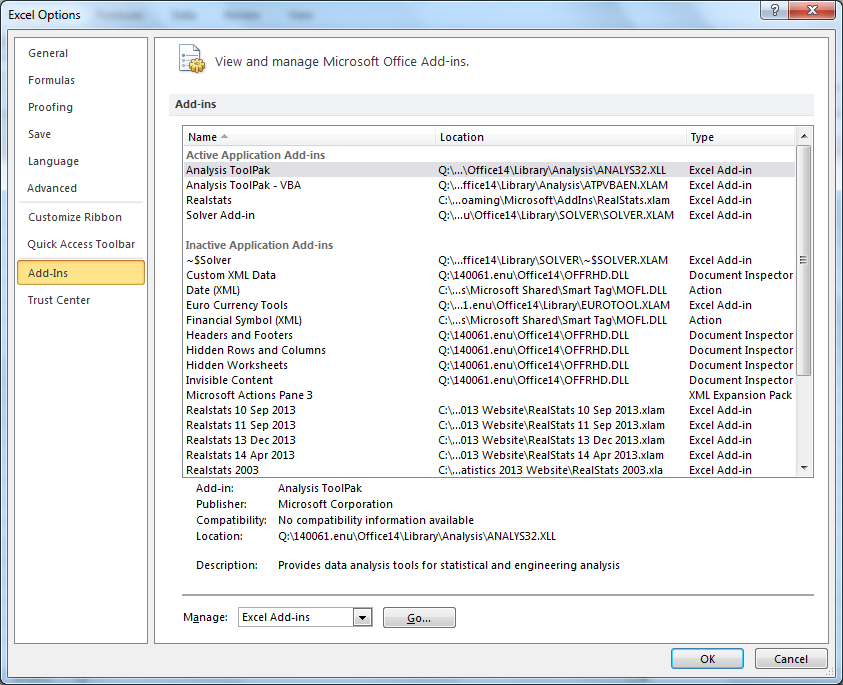
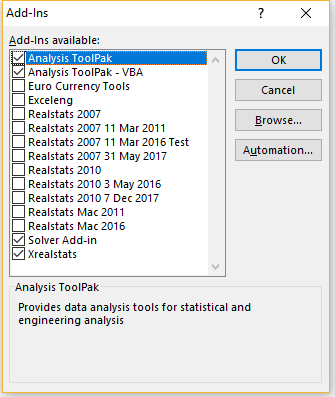
I’ve tried to install the addin for Excell 2007 in Excell 2007 (12.0.6787.5000) SP3 MSO, but Excell crashes when the addin is active.
How can i fix the issue and make Excell and works with the addin?
Hi Andrea,
After downloading the Real Statistics addin, did you doubleclick on the file to install it or do something else?
Charles
Hallo Charles
Why does the formula TOLERANCE_NORM not work
Best regards
P. Gerzner
The Excel 2007 version of Real Statistics only supports a subset of the full Real Statistics capabilities.
This is the likely reason.
Charles
Ooops. My excel keeps crashin. The problem may be that I am running Japanese Excel 2007 on my Japanese Win 10.
First Firefox or windows told me it was a virus and prevented the download so I allowed it.
I put the file in
C:\Users\User\AppData\Roaming\Microsoft\AddIns
Excel crashed so I looked at troubleshooting and saw that the properties of the file had that this file is from another computer, so I checked the checkbox.
Excel still crashed so I did the trusted folders thing and added the trusted location and it is definitely there.
But alas my old Japanese Excel still crashes, and also says
Excel experience a serious problem with the realstats-2007 add-in. If you have seen this message multiple times, you should disable this add-in and check to see if an update is available. Do you want to disable this add-in?
I can ignore the message till I do the ALT TI and attempt add it (after adding Solver) when it crashes.
I have not added the DataAnalysis TookPak nor DataAnalysis TookPak VBA
I wonder if that is important. I will try that (neither of them were installed). I installed those two but as soon as I click on Realstats and attempt to addit Excel crashes pronto without even showing me the green horizontal bar thing.
Thank you very much for providing this wonderful resource. I mention the above for your edification, should you be interested, and for others users of Japanese Excel just in case that is the problem.
I also tried downloading the file again as XRealstats to the same location and clicked the checkbox in properties and made sure that Solver is added and the same thing happened, instantly.
I have an Excel 2019 on a laptop so I will try that. Alas that laptop and its OS are Japanese too.
Hello Timothy,
Sorry that you are having so many problems.
Which version of the Real Statistics software are you trying to use: the one for Excel 2007 or the one for Excel 2010, 2013, 2016, 2019, 2022, 365? You won’t be able to install the latter version with Excel 2007.
Also note that the Excel 2007 is more limited than the other version. Better to use the latter version on your laptop with Excel 2019.
Charles
I want to use a logistic regression tool. However, there is no logistic regression analysis. Where is the logistic regression button?
If I remember correctly, it is called Binary Logistic Regression.
Charles
It’s free. Good.
But…after three hours trying to get it to run under Excel 2007, we gave up.
Hi David,
I am sorry that you were not able to get it to work.
Every month thousands of people are downloading the Real Statistics software and getting it to work with no problems. Although the Excel 2007 community is smaller there are still about 200 downloads each month and many ongoing users.
What sort of problems were you having? Perhaps I can help.
Charles
moi le mien fonctionne mais je suis avec version excel 2017 ça c’est sur!
Bon courage…
First and foremost, thank you for making this accessible for everyone.
I followed all the steps you wrote above, but my windows excel 2007 kept on stopping. Prompting my computer with “Excel experienced a series problem with realstats-2007 add-in. If you have seen this multiple times, you should disable this add-in…”
I badly needed this for my master’s research paper subject. So this is breaking my heart.
Is there any update for the 2007 version?
Later today, I will try to use Real Statistics on my old computer that has Excel 2007 installed and see whether I encounter this problem. It always worked in the past, but I will make sure that Microsoft hasn’t introduced some change to Excel 2007 that impacts Real Statistics.
Have you reviewed the Troubleshooting section on this webpage? Is Solver installed and active?
Charles
Hi Melanie. I had the same problem on my Excel 2007 and tried all the solutions but it didn’t work. Did you manage to resolve this error?
Hello, nothing happens when I press Alt-TI in Excel 2007. Could it be because I have a spanish version? THank you
Yes, it is likely that Alt-TI doesn’t work in the Spanish version. In any case, you can use the following instead:
Select Office Button > Excel Options > Add-Ins and click on the Go button at the bottom of the window.
Charles
Charles,
Thank you for making your supplement available for free. It was the only software that allowed me to do the Tukey-Kramer test.
Hi Charles,
I have downloaded ok, and have link in my Add in ribbon but when I try to run anything like a independent t test I get “Compile error in hidden module” error message.
I am so excited as a teacher to have found your Add in and would love to have my students use it next semester. Look forward to hearing back from you.
Kind Regards
Laura
Laura,
Glad that you found the Real Statistics add-in. Regarding the error, see
Compile error in hidden module
Charles
Dear Charles,
must I install XRealStats.xlam each time i open Excel? For each time I open Excel, I find that the Add-ins menu has disappeared and I cannot access XRealStats.
Fidelis,
No, you don’t Please see Disappearing Ribbon
Charles
Hello Charles,
I m not able to install realstats on excel 2007.The excel file closes immediately as enable the add-in by checking it in the available addin dialog box.I have tried all the trust centre settings and install solver-first step but still the problem persists.Pls help
Hello Derek,
Two possible locations are suggested for where to place the add-in. If the location that you are using does not work, then I suggest that you use the other location.
Charles
Hello Charles,
I have the same problem and i have used both location, including all Troubleshooting solutions you provide in the article, but it still does not open and shut down excel immediatly + inactivate the add-on.
Mathieu,
I really don’t know why it is not working. I suggest that you try the following:
1. Press Alt-TI and make sure that RealStats and Solver are on the list of add-ins. If it is not, then this is the problem.
2. Assuming that Solver and RealStats are on the list of add-ins, uncheck RealStats
3. Download a fresh copy of the Real Statistics software and place it in any folder, but rename the file to XRealStats
4. Now install XRealStats as described on the webpage
Charles
Charles,
I’ve tried both location with rename fresh version of XRealStats and unchecked then check (firstly activate then in add-in) and excel keeps crashing.
Very odd since it’s still working on my “old” computer, where i installed it few years ago.
Even more odd when excel version is exactly the same on both computers, only OS change.
Hi Charles,
I have been using it for quite some time now and it’s great.
I recently noticed that although the website mentions that the ‘add in’ has TRIANGLE Distribution functions (TRIANG_DIST, TRIANG_INV) available in it, I wasn’t able to access them.
Unlike the uniform or other distribution function commands, these triangle commands didn’t appear in the dropdown list.
Requesting advise.
Thanks
Newer functions are not included in the Excel 2007 version of the Real Statistics software. I stopped updating this version when Microsoft stopped supporting Excel 2007. These functions are available for versions of Excel after 2007.
Charles
in 2007in 2007Dear Charles,
I am trying to download. After continues attempt i failed to download. I am using windows 2007 and the error is Failed-Download Error.
Is there any other method to download this application?
I just downloaded the Excel 2007 version using Chrome with no problems.
Charles
Dear Team,
I am not able to download the resource file. After downloading the file,the earror( failed – download error )
regards
Ranjan Kumar
Ranjan,
99.9% of the time this is a problem with your internet connection or browser. I suggest that you try again.
Charles
Dear Charles,
My download speed is 16 Mbps and upload speed is 25 Mbps.
I used opera and chrome separately.
In both browsers, I failed to download the application.
Is there any other way, I Can download this application.
Have you tried to download a file from some other site to see whether you are able to download?
Charles
Buenas noches sr. Charles, primeramente quisiera agradecerle por tan importante extensión para Excel. Lastimosamente hasta la fecha no he podido instalar dicha extensión para el formato Excel 2007, que es el Excel que yo utilizo. Me ha tocado conformarme con la versión 2003.
Mi consulta es, ¿cuál podría ser el problema para que no haya podido resolver de ninguna forma (de las que usted explicó) la instalación del Pack 2007?
Obtengo de todas formas el siguiente mensaje
Excel experimentó un grave problema con realstats-2007. ¿Desea deshabilitar este complemento? y lo deshabilita si o si. Aunque lo cancele.
Hello Melissa,
It is not clear to me why you haven’t been able to install the Excel 2007 version of the Real Statistics software. Have you tried all the Troubleshooting steps described on the following webpage?
https://real-statistics.com/free-download/real-statistics-resource-pack/real-statistics-resource-pack-excel-2007/
Charles
Hi,
Thank you for making this software available. I have a technical question regarding installation of the program. I store my Excel data file on Microsoft OneDrive and work with it in my office and at home. Each time I begin to work at one of these locations, I have to update the link to the XRealStats.xlam file. Currently it is installed in the
“C:\Users\user-name\AppData\Roaming\Microsoft\AddIns” folder as suggested in the installation instructions. The user-name is different for my office and home PCs, which is why I need to update the link each time I change location. I am using Office 2016, and I don’t have an existing “C:\Microsoft Office\Office12\Library\Analysis” folder, which was the other suggestion in the installation instructions. I do have an Office 2016 folder, however. It was not clear to me whether I should create Library/Analysis folders, or if they existed in earlier versions of Office prior to Office 2016. I don’t know enough about how Office (or software in general) works to know if it is safe to create new sub-folders in the Office16 folder; there are several .dll files in the Office 2016 folder. So, my question is, do you think I can safely create a Library/Analysis folder on both machines so that the path will be the same on my home and work PCs?
The instructions do say that the XRealStats file can be put anyplace, and I have considered putting it in the same folder as my data file, but the instructions seem to encourage putting it in one of the folders listed, and I don’t know enough about software to understand the potential consequences of putting the XRealStats file somewhere other than one of the suggested locations. Also I think I would still need to update the link if I did that.
Thanks again for making this very useful add-in for Excel
‘
For most people, you can put the file containing Real Statistics in any folder. You may have problems if you moving the file, however, and so it would be better to deinstall the software and reinstall it if you decide to move the file. Excel sometimes gets confused, otherwise.
If you have problems using a different location from the ones suggested, then see the Troubleshooting section of the webpage from where you downloaded the software.
Charles
Thank you very much for your package. How should I cite your package in my publication?
See CitationCitation
Charles
am getting the following despite following all steps
Excel experienced a serious problem with realstats-2007. DO you want to disable this add-in?
John,
Do you have Solver installed? I suggest that you view the Troubleshooting section on the webpage from which you downloaded realstats-2007.
Charles
Dear Charles,
I have installed Resource Pack for Excel 2007 following the instructions e troubleshooting. In a blank worksheet, I press Crtl-m and see Real Statistics Data Analysis Tools. But when I press “=” on a cell, I don’t see the Real Statistics Functions. Have you seen this happen? What can I do?
Thanks again,
Hello Rafael,
If I remember correctly, this is a limitation in Excel 2007. For releases starting with Excel 2010 you would see the functions. The fact that they are not listed doesn’t mean that you can’t use them. You can get a complete list by clicking on fx and searching under User Defined Functions (this is much better implemented in releases after Excel 2007). Once you enter the name of the function, you can get a list of the function’s arguments by pressing Ctrl-a. You can also get complete info about all the functions from the Tools menu on the Real Statistics website.
Charles
So, if I make a worksheet in Excel 2013 using Real Statistics Functions and open it in Excel 2007 with Resource Pack installed it will work?
Rafael,
Unfortunately, not necessarily. The problem is that some of the Excel functions supported by Excel 2013 (e.g. NORM.DIST) are not supported by Excel 2007. You could manually convert these to the Excel 2007 equivalent (e.g. NORMDIST). Also, you need to avoid using Real Statistics functions that were introduced after Rel 5.11 since this is the release supported in the Excel 2007 version.
Charles
Dear Charles,
Thanks for the answer!
Hello,
I’ve installed your excellent tool in Excel 2007. It runs, and the ANOVA analysis *appears* to work. It provides me with *most* of the output. BUT, and this is the problem, it does not give me the Critical value called by DCRIT or the p-values called by DPROB. The file is saved in the recommended location (i.e., C:\Users\USER\AppData\Roaming\Microsoft\AddIns\RealStats.xlam). The function call is being performed as either a naked function (i.e., dcrit(RANGE(X#:Y#), k, df)) or as a function from a location (i.e., ‘PATH’!dcrit(RANGE(X#:Y#), k, df), but both return #NAME, suggesting that the function call is not recognized.
This is strange, because if I hit CTRL + M, I can see the function lists from RealStats, and it allows me to do the ANOVA analysis and check post-hoc Dunnett.
Can you help me?
Hello Daniel,
I just checked on my computer running the latest Excel 2007 version of Real Statistics and the DCRIT function works and does not give a #NAME error. When you enter the formula =VER() you need to make sure that you have Rel 5.11. In any case, I suggest that download this version of the software afresh from the website.
Charles
No me funciona para ofice 2019 y me pide una clave.
See Password Prompt
Charles
i installed the package but where it is not showing the mann-kendall for window 7 programme. if you any latest update for win 7 please upload in your website. i have already checked the section Time S and Regression.
Hello Manoj,
Once Microsoft stopped supporting Excel 2007 I decided to limit enhancements to the Excel 2007 version of the Real Statistics software which is why Mann-Kendall is not available. I plan to issue a new release which will likely contain Mann-Kendall.
Charles
I downloaded resource pack for excel 7. I opened excel and solver is already added then I added realstat in addin. But it gets error that “Microsoft excel has stopped working.” Then I have disable it to open excel. I have tried many times but the same problem occurred again and again. Then I again downloaded resource pack but the same problem still exists. Please help me
Hello Rohit,
We have seen this sort of problem recently for later versions of Excel (due to a recent change made by Microsoft), but perhaps it is now affecting Excel 2007. To address this problem perform the following steps:
1. Open Excel
2. Press Alt-TI and find RealStats-2007 on the list of add-ins. Uncheck RealStats-2007
3. Rename the file named RealStats-2007-xlam to XRealStats-2007.xlam
4. Install XRealStats-2007: (a) Press Alt-TI. (b) Make sure that Solver is still on the list of add-ins with a check mark next to it. (c) Click the Browse button and find the XRealStats-2007 file. (d) Make sure that XRealStats-2007 has a check mark next to it on the list of add-ins.
Charles
I have tried recommended by you. but the problem still exists. Pl tell me another option.
Hello Rohit,
I don’t know what is causing this problem and have not heard from others using Excel 2007 with a similar problem. Here are a few questions which might help diagnose the problem:
1. Before Excel quits working are you able to enter the formula =VER() ? If so, what do you see?
2. When you installed Real Statistics did you simply double click on the Real Statistics file?
3. In which folder did you place the Real Statistics file? Is it C:\Microsoft Office\Office12\Library\Analysis ?
Is it C:\Users\user-name\AppData\Roaming\Microsoft\AddIns ?
Charles
I have tried instructed by you:
1. When I enter =VER() then I see #NAME? comes.
2. No, I didn’t double click on Real Statistics file.
3. I have put the file on both folders but it didn’t work.
I have tried on my friend’s laptop in which operating system is windows 10 but office is 2007. But the same problem exists on friend’s laptop also as on my laptop. Please help me what to do?
Hello Rohit,
I don’t know what is causing this problem. No one else is reporting a similar problem and I don’t have enough visibility to what is going on on your computer to be able to offer a solution.
Charles
I have the same problem with it (Win 10 and MS Excel 2007)
Petr,
In Rohit’s case, when he entered the formula =VER(), he got an error message. This means that the software was not installed.
When you press Alt-TI do you see RealStats-2007 and Solver on the list of add-ins with a check mark next to them?
Charles
Hi,
I tried this changing names. However i am having the same problem as with Manoj and Rohit.
This pack works on my laptop as its other version.
However not at the work place.
Rohan,
Please make sure that when you enter =VER() you see the latest release.
Charles
Hello Charles,
I am getting the same problem and when i entered =VER() i see “#NAME?” .
I am using MS Excel 2007.
This means that the software hasn’t been installed or was installed incorrectly. You need to follow the installation instructions which can be found on the same webpage from where you downloaded the software.
CHarles
Charles,
I am having a problem downloading the updated version onto my computer. Since I was not able to replace the previous version with the new one, I decided to uninstall the ReatStat and start from scratch. When I downloaded the packet, instead of having a prompt of the file is ready to download, a new Excel file was open and I was not able to locate the updated file in my computer.
Since I was not able to locate the updated file to save the designated location, I am not able to take advantage of even any of the Real Stat functionalities at all at this point. Please help me what I should do. I did try mutiple attempts to reinstall, but only a new EXCEL file is opened without the updated vresion of the Real Stat Package location.
Thanks,
-Sun
Charles,
Never mind. I located the packet in my computer. I was not looking at the right folder for the downloaded file.
Cheers!
-Sun
Dear Charles
I have downloaded Real Statistics for Excel 2007. When i finish all the installation steps, a window appears “Microsoft Office Excel stopped working. Windows will close the program and notify you if a solution exists” and later “Excel experienced a serious problem with the ‘realstats-2007’ plugin. If this message has appeared several times, you must disable the add-on and check if an update exists. Do you want to disable this add-on?” (in spanish language). Could the problem be my Excel? Could it need updating? I have repeated the installation process step by step, several times. And I have not tried to open the downloaded file.
Hello Carlos,
I suggest that you first make sure that Excel is working with Solver.
If you have already installed Real Statistics, open Excel and press Alt-TI, uncheck RealStats-2007 and press OK. Now press Alt-TI again and make sure that Solver is on the list of add-ins with a check mark next to it. Now see whether Excel is working properly. If not, then your problem is with Excel or Solver.
If all is working fine, then press Alt-TI and install the 2007 version of Real Statistics by clicking on Browse, locating the file that contains Real Statistics. Confirm that RealStats-2007 is on the list of addins with a check mark next to it. If RealStats-2007 was already on the list of addins, then I suggest that you rename the file that contains Real Statistics (e.g. call it RealStats-2007x) and install this fill instead. This will avoid any confusion that Excel has as to what is the correct fil in case there was a problem previously.
Whatever you do, don’t install Real Statistics by double clicking on the file — this will cause problems.
If there are still problems, I suggest that you look at the Troubleshooting section of this webpage.
Charles
Dear Charles
Thanks for your time and efforts in developing Real Statistics. Will you include in the near future PLS, PLS-DA and OPLS-DA analysis?
Regards
Thanks Samuel for your suggestion. PLS is already on the list of possible future enhancements. I will add the others to the list.
Charles
De acuerdo
Dear Charles
I tried to install the Pack on my laptop where a Excle 2007 is installed. I followed all the steps of your procedure but when I select the add-inn Excel crashes. I have already done all the procedures suggested in case of troubleshooting but still the AddInn cannot be installed. Maybe that the Italian language installation of myExcel conflicts with your pack (this would be strange anyway as in my desktop I installed real statisticspack with success under a Excel 2010 version).
Ciao Benedetto,
I use Real Statistics with the Italian version of Excel 2007.
When you press Alt-TI do you see Solver on the list of add-ins with a check mark next to it?
Charles
Yes I do
Hello Benedetto,
All I can suggest is that you uninstall the software and start over again.
Charles
Thank you anyway. I tried many times but it doesn’t work. Probably I should reinstall Excel or move to a later version of Excel. In my desktop pc I have the 2010 version and the software works fine. I asked to you for support because a student of mine has only the 2007 version.
Using Excel 2007 I used all your methods but after checking RealStats-2007 I see Windows installer window with “Preparing to install …” message all the time. And nothing is installing.
Regards
Roman
Hello Roman,
I don’t understand what you are referring to when you mentioned “Windows installer”. You don’t anything called Windows installer to install Real Statistics. You just need to download the file from the website and then follow the installation instructions on this webpage.
Charles
Hello
Tried all your methods to Unblock and change Trusted Center Settings but still failed to install the RealStats2007 Resource Pack
Thanks
Rajat
Rajat,
What sort of error message are you receiving?
Charles
Hey, I’m getting this weird error from Excel after installing RealStatistics it shows the following “Object library invalid or contains references to object definitions that could not be found.” I spent about 2 hours trying to solve this so far, any ideas why the add-in might cause this? I’ve followed the installation guide and I am running office 365 on 64-bit windows 10.
Thank you, any help is appreciated!
Draco,
Are you running Excel 2007? When you press Alt-TI do you see both Solver and RealStats-2007 on the list of addins with check marks next to them?
Charles
Same here, 2007 not working. I have made it all the way to Troubleshooting#2, can’t try #3 because RealStats has never showed up already checked upon opening Excel. When I try to install it from by confirming, Excel crashes.
Jaro,
I am not sure what you mean by “RealStats has never showed up”, but in any case, what do you see when you enter the formula =VER() in any cell? Also what do you see when you press the key sequence Ctrl-m ?
Charles
Please Dear Professor i have these results
Based on one way ANOVA statistical test
How i can calcule the the F-ratio and the P-Value Between groups and , within groups.
MOPSO [11] MOALO
Min PLos Min VD BCS Min PL Min VD BCS
0.9000 0.9003 1.0957 1.0984 1.0560 1.0802
1.100 1.1000 1.1000 1.0914 1.0350 1.0719
1.100 1.1000 1.1000 1.0683 1.0152 1.0438
1.100 1.1000 1.1000 1.0766 0.9964 1.0481
1.100 1.1000 1.1000 1.0703 1.0356 1.0614
1.100 1.1000 1.1000 1.0398 1.0139 1.0304
1.04 1.10 1.08 1.0963 1.0272 1.0759
0.90 0.90 0.90 1.0368 0.9487 1.0140
0.98 1.10 1.04 1.0928 1.0007 1.0677
0.96 0.98 0.98 1.0310 0.9630 1.0085
5.00 0.50 0.00 4.6403 4.6017 4.6279
5.00 5.00 5.00 3.2946 3.7432 3.4322
5.00 5.00 5.00 4.1006 4.2643 4.1182
5.00 5.00 5.00 2.9287 3.1922 2.9951
5.00 5.00 5.00 4.9652 4.9082 4.9045
5.00 5.00 5.00 3.3647 3.6315 3.4059
5.00 5.00 5.00 3.4841 3.6185 3.4882
5.00 5.00 5.00 3.2282 3.5834 3.2965
3.50 2.50 2.50 4.9953 4.9441 4.9157
5.1089 5.2069 5.1450 4.7633 5.4267 4.9201
0.6130 0.1885 0.2821 0.6371 0.1599 0.3880
10.10 8.37 9.46 16.81 4.50 13.42
See Analysis of Variance
Charles
sorry, Sir. What is the password? Because the RealStats Password appeared after I tried to do Add-Ins.
See Password Prompt
Charles
I have tried all the way you have mentioned but unfortunately i didn’t succeed.
Massage comes….in the box Microsoft office Excel
Microsoft Office Excel has Stopped Working
A problem caused the program to stop working correctly Windows will close the program and notify you if a solution is available
Did you try to open the RealStat-2007 file?
When you open Excel now do you still get this error message? If not, do you see RealStat-2007 on the list of addins when you press Alt-TI?
Charles
I got the same problem, when I tried to open RealStat-2007 file before Excel, then Excel stopped working; when I open Excel first and press Alt-TI, RealStat-2007 is on the list of addins, then I checked Analysis Tool Pak, Solvers and RealStat-2007, the same problem happened again.
Vicky,
You shouldn’t try to open the RealStats-2007 file.
It fix things, you need to first undo what you have done. You should open Excel, press Alt-TI and uncheck RealStats-2007 (you can keep Solver and anything else checked). Now close Excel and then open Excel. Once again press Alt-TI and check RealStats-2007.
Charles
Hi, I’ve finished to run Real Statistical Resource Pac but doesn’t appear on my page Excel. what shall I do for the next step?
Mao,
By “page Excel” are you referring to an Excel worksheet or something else?
When you enter the formula =VER() in any cell, what do you see?
When you press Ctrl-m, what do you see?
Charles
Its showing excel suddenly stopped working and this message appeared (Microsoft office excel has stopped working please check online solution). i have done all the procedures.
Mohamed,
Does Excel crash when you open a blank Excel workbook? If not, what do you see when you enter the formula =VER() in any cell?
Charles
Its showing excel stopped working. i have done all the procedures.
Silpa,
Please provide more information about the problem that has occurred so that I can help you resolve it.
What were you doing when Excel stopped working? How did Excel stop working: did Excel freeze or crash?
What do you see when you press Alt-TI from within Excel: do you see RealStats and Solver on the list of addins with check marks next to them?
Charles