The Real Statistics Resource Pack contains a variety of supplemental functions and data analysis tools not provided by Excel. These complement the standard Excel capabilities and make it easier for you to perform the statistical analyses described in the rest of this website.
We now explain how to download and install the Real Statistics Resource Pack for use with Excel 2010, 2013, 2016, 2019, 2021, 2024 or 365 on Windows. If you are using Excel 2007 click here. If you are using Excel 2003 or a prior version of Excel click here. Finally, if you are using Excel for the Macintosh click here.
Keep in mind that there are also two versions of Excel, at least for Excel 2010, 2013, 2016, 2019, 2021, 2024 and 365, the 32-bit version and the 64-bit version. Most people use the 32-bit version. The Real Statistics Resource Pack works in both versions of Excel.
Download
Real Statistics Resource Pack for Excel 2010, 2013, 2016, 2019, 2021, 2024, or 365 for Windows
Two versions of the software are available. The first provides help support (via Insert Function fx) for Real Statistics worksheet functions but can slow down certain Excel operations. The second version omits this support but does not degrade Excel operations.
- Version 1: If you accept the License Agreement, click here on Real Statistics Resource Pack for Excel 2010/2013/2016/2019/2021/2024/365 with help to download the latest Excel for Windows version of the resource pack that accompanies this website (Release 9.7). This version includes worksheet function help support and is named XRealStats.xlam.
- Version 2: If you accept the License Agreement, click here on Real Statistics Resource Pack for Excel 2010/2013/2016/2019/2021/2024/365 w/o help to download the latest Excel for Windows version of the resource pack that accompanies this website (Release 9.7). This version does not include the worksheet function help support and is named XRealStatsX.xlam.
Both versions of the software are compatible with all Windows releases of Excel from 2010 until the present. After downloading the software make sure that you install the software as described below.
Downloading either resource pack means that you accept the License Agreement.
Real Statistics Resource Pack for Excel 2002, 2003 or 2007
If you are using Excel 2007, click here for instructions on how to download and install the Real Statistics Resource Pack.
If you are using Excel 2003 or a prior version of Excel, click here for instructions on how to download and install the Real Statistics Resource Pack.
Real Statistics Resource Pack for Excel 2011, 2016, 2019, 2024 or 365 for Mac
If you are using a Macintosh version of Excel, click here for instructions on how to download and install the Real Statistics Resource Pack.
Solver Installation
Before trying to install the Real Statistics Resource Pack make sure that Excel’s Solver is installed on your computer. You can check this as follows:
- Open up a blank Excel spreadsheet
- Press Alt-TI (i.e. hold down the Alt key and press the T and I keys).
- On the dialog box that appears make sure that the Solver add-in is checked. If not, check it and click on the OK button.
- If the Solver add-in was not checked you need to close the Excel file before proceeding to the Real Statistics installation.
You can also accomplish step #2 by selecting Developer > Add-ins|Excel Add-ins.
Real Statistics Installation
Once you have downloaded the Resource Pack and made sure that Solver is installed, you need to install the Real Statistics Real Pack using the following steps:
- Move the Resource Pack to where you want it located on your computer (see our recommendation below). Caution: Once you install the resource pack at a particular location it will be more difficult to move it later.
- Open Excel, but don’t try to open the XRealStats.xlam or XRealStatsX.xlam file that you downloaded earlier.
- Select File > Help|Options > Add-Ins and click on the Go button at the bottom of the window (see Figure 1). Alternatively, you can simply press Alt-TI (i.e. hold the Alt key down and simultaneously press T followed by I) and the dialog box shown in Figure 2 will appear.
- Check the Xrealstats or Xrealstatsx option on the dialog box that appears (see Figure 2) and click the OK button. NOTE: If you have previously activated a different version of the Real Statistics software you must uncheck the option corresponding to that version.
- If this option doesn’t appear, click on Browse to locate and then choose the xrealstats.xlam or xrealstatsx.xlam file. Then complete step 4 as described above.
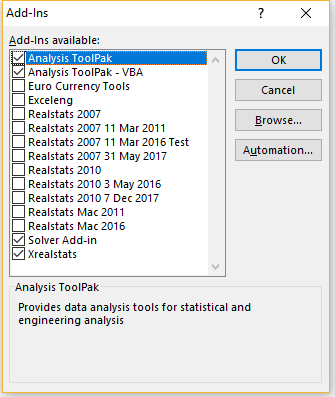
Where to place the Real Statistics Resource Pack
While you can place the Real Statistics Resource Pack anywhere on your computer, we recommend that you put the file in the following folder:
C:\Users\user-name\AppData\Roaming\Microsoft\AddIns
where user-name is your username in Microsoft Windows. Since some of these folders are hidden, you may find it convenient to enable showing hidden folders. For example, in Windows 10 or 11 you can do this by opening Settings and then typing Show Hidden Files and Folders in the search field. Next, check on the Show hidden files, folders, and drives option in the dialog box that appears, and then click on the OK button.
Installation of Upgrades
Once you have installed the Real Statistics Resource Pack as described above, to install a new version of the software you don’t need to repeat these steps. You only need to delete the previous version of the resource pack and put the new version of the software in the same location as the previous version.
Troubleshooting
If there is a problem during the installation try one or more of the following:
- If Excel is running, close it. Find the file with the Real Statistics add-in. Right-click on the file and click on the Properties option from the menu that appears. Towards the bottom of the General tab of the Properties window, you will see the security message “This file came from another computer and might be blocked to help protect this computer”. Next to this message is the Unblock checkbox. Make sure this is checked and press the OK button. Start Excel.
- Click on Options from the File ribbon and then choose the Trust Center option on the left side. Next, click on Trust Center Settings …. Now, click on the Macro Settings option on the left side and make sure that it is Disable all Macros with Notification. Also, click on the Trusted Locations option on the left side and click on the Add New Location… button to add the folder that contains the XRealStats or XRealStatsX file as a trusted location.
- Try opening a blank Excel worksheet and press Alt-TI. Uncheck the Xrealstats add-in and close Excel. Now open a blank Excel worksheet and press Alt-TI. This time check the Xrealstats add-in
Most importantly, remember that Solver must be installed. To check this, press Alt-TI and make sure that Solver (as well as Xrealstats or Xrealstatsx) is on the list of add-ins with a checkmark next to it.
Note: Recently several users have encountered a “Run time error ’424′: Object required” error when they use the main Real Statistics user interface (after pressing the key sequence Ctrl-m). A solution for this problem is described at FAQ.
You Tube video
Here is a link to a YouTube video on how to install an Excel add-in in the Windows environment. I suggest that you view the video through minute 2:40.
https://www.youtube.com/watch?v=reuU2zUsEPM
This is for an add-in named Campus. Just use XRealStats.xlam instead of Campus.xlam. The procedure is the same.
Real Statistics Functions
Once you have installed the Real Statistics Resource Pack you can use the Real Statistics functions in the same way as you use the built-in worksheet functions supplied with Excel. These functions are described throughout the rest of this website. A complete list of these functions can be found on the Tools menu of the website (or at Real Statistics Software Capabilities).
Real Statistics Data Analysis Tools
You can access the Real Statistics data analysis tools in one of the following ways, as described in Accessing Real Statistics Data Analysis Tools:
- By pressing Ctrl-m or
- Clicking on an icon on the Add-Ins ribbon or
- Clicking on an icon on the Quick Access Toolbar or
- Via the Macro dialog box
A dialog box will now appear that lists all the available Real Statistics data analysis tools. You need to choose one of the data analysis tools from this list.
A dialog box will then appear as described in Real Statistics Data Analysis Tools which enables you to specify your input data and choose from available options. You can also access Help to get more information about the selected data analysis tool.
A complete list of Real Statistics data analysis tools can be found in Real Statistics Data Analysis Tools.
Uninstalling the Real Statistics Resource Pack
- Open Excel
- Press Alt-TI
- Uncheck the Xrealstats or Xrealstatsx option on the dialog box that appears and click the OK button.
- Close Excel and delete the file that contains the Real Statistics Resource Pack.
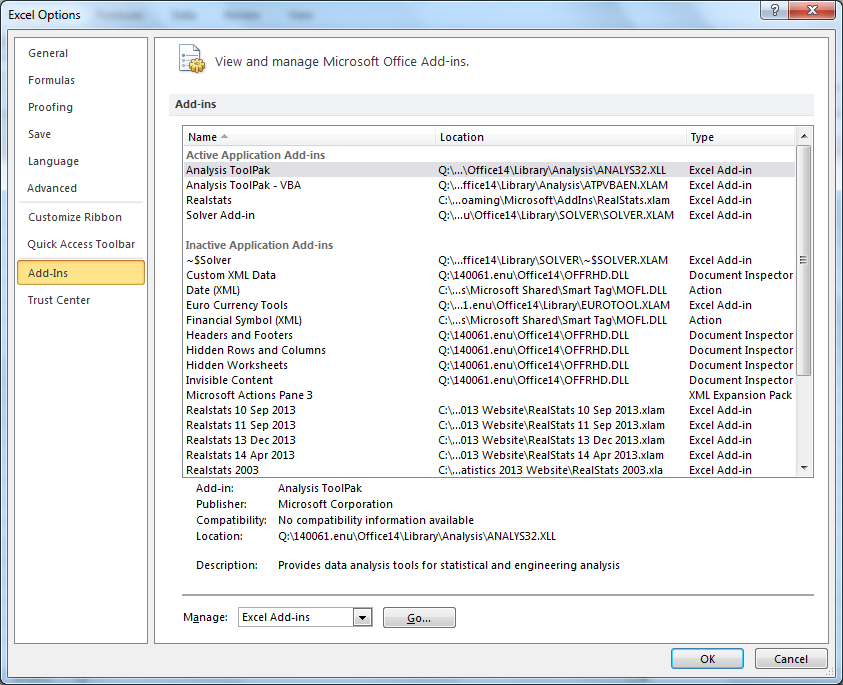
I have been using Real statistics tool for over 10 days now, Until today I haven’t faced any issues with the tool and it worked like a gem, recently I am facing issues when I am trying to run, I am given an error pop up stating the code is incompatible with the data, version, or architechture
A possible reason for this is that Excel’s Solver needs to be installed before you install the Real Statistics Resource Pack.
To check to see if Solver has been installed, press Alt-TI and see if it appears on the list of addins with a check mark next to it.
Which version of Excel are you using? Which data analysis tool produced the error?
Charles
I was using logistic regression and I am using Excel 2016,
Solver was installed before Real Statistics Resource Pack, I tried with another system, this time excel 2013, I started getting the same compiler error after 4 or 5 operations.
Ah, I realized what I was doing wrong. Apologies for taking up a post.
Thanks!
Thank you so much for sharing your add-ins! Unfortunately, after downloading the resources pack, I do not see the binary regression in the list. It jumps from “Correlation (one-sample)” to “Regression”. Is there something I am doing wrong?
Jay,
You need to choose Regression. Binary Logistic Regression is one of the options.
Charles
Hello,
I installed it and when I try to use any formula it shows an error message, saying that the code of the plataform is incompatible with this app.
Do you know what should I do?
Luana Camilla,
The usual reason for this is that the addin wasn’t installed properly. These instructions are listed on the the referenced webpage. In particular, you need to make sure that Excel’s Solver is installed before you try to install Real Statistics Resource Pack.
To check to see which addins are installed press Alt-TI and see which have a check mark next to them.
Charles
This software will assist in pieces of research analysis
Hi Charles,
I’ve downloaded the Resource Pack and completed the installation instructions. I now see the Real Statistics option when I click Add-Ins on my toolbar, but if I type the first few letters of a supplementary function into a cell, it does not suggest the function as it does with standard Excel functions. Are you aware of any installation scenario that results in the appearance of the Real Statistics option in the Add-Ins ribbon but does not enable the supplementary functions? If so, any insight on how I can approach this issue?
Thanks so much!
Will,
Unfortunately, Excel does not support this capability for non-Excel defined functions. Instead, you need to type the equal symbol followed by the name of the function and then press Alt-a to get similar information. In any case, the functions are enabled and can be used in Excel. E.g., try using =VER()
Charles
Hi Charles
Thank you for offering this convenient software.
It is really useful for my regression analysis.
By the way, whenever I try to install real-stat in my computer, it deosn’t work and “compile error : we can’t find the project or library” is coming up. How can I solve this problem? my excel version is 2013. so I downloaded real-stat for 2013
Alex,
The usual reason for receiving this message is that the software has been downloaded but not installed properly. When you press Alt-TI in Excel do you see RealStats on the list of Excel addins? If not then, you have not installed the software (see instructions on the webpage from which you downloaded the Real Statistics file).
Assuming that you have installed the software properly, what you see when you use the formula =VER()?
Charles
R1 2573 R 2= 15955
n1=32 n2=16032 160
u1=3075 u2=2045
ALPHA=0.05
Please tell if values are significant or not? Cant read the z table.
Shreya,
You don’t need to read a table to determine whether you have a significant result. See the following:
https://real-statistics.com/non-parametric-tests/mann-whitney-test/
Charles
Dear Charles,
I am using Excel 2013 64bit version and I wish to upgrade from Real Statistics resource pack ver 3.8 (that always worked fine with this Excel version) to version 4.7.
So I simply replaced the .xlam file in the C:\Users\user-name\AppData\Roaming\Microsoft\AddIns directory.
But now Excel crashes when I try to start it.
I found that to avoid Excel to crash with the new .xlam file, I need to disable in Excel the Solver Add-In. In fact, if I disable it, Excel works, but, for instance, trying to use some functions like FISHERTEST I have the error: “Compile error in hidden module: Fisher”.
I never get this kind of error with 3.8 version.
Thank you for your help
Best Regards
Piero
Dear Piero,
The software definitely works with a 64 bit version of Windows, but it probably doesn’t work with a 64 bit version of Excel.
In any case, to get the Real Statistics Resource to work, you must first make sure that the Solver add-in is enabled. Only then can you install the Real Statistics add-in (as described on the webpage from which you downloaded the add-in).
Charles
Dear Charles,
this is exactly what I did. But while everything works fine with Real Statistics version 3.8, my Excel 2013 crashes if I try to use the version 4.7 with the Solver add-in enabled.
Just to be sure, my Solver add-is the file solver.xlam
C:\Program Files\Microsoft Office 15\root\office15\Library\SOLVER directory
23/03/2015, so maybe there could be a problem with this particular Solver release.
Thank you again for your support.
Best Regards
Piero
Dear Piero,
I can’t think of any reason why Excel would crash if you are using version 4.7. Regarding Solver, the important thing is that when you press Alt-TI you find that Solver is checked. It may also matter that Solver is installed before the Real Statistics add-in. I assume that you don’t have two versions of Real Statistics active at the same time (i.e. RealStats 3.8 and RealStats 4.7 are not both checked in the list of add-ins). The only thing I can think of is that you remove all versions of Real Statistics and reinstall version 4.7.
Charles
Dear Charles,
I followed carefully your instructions, that is, I performed what is called a “clean install”, and now finally also version 4.7 works!
So thank you again for your help
Best Regards
Piero
Piero,
That is good to hear. I am glad that I could be of help.
Charles
HELP Charles,
I have to run a two-sample t-test comparing batting averages with MLB, AL vs NL top 50 players. How do I determine which test to use? Paired two sample for means, assuming equal variances or unequal? I am confused. Thanks for any help.
Lynette,
If you want to compare the batting averages for players in the AL vs NL, then the two sample t test seems like a good choice.
If the variances for each sample are more or less equal, then you can use the equal variances version of the t test; otherwise the unequal variances version. If you are not sure, then I suggest that you use the unequal variances version since the results will be similar even if the variances are equal.
You do need to make sure that the assumptions for the t test are met. See the following webpage for more details
t distribution
Charles
Hello Charles,
I have been trying to use the binary Logistic Regression to predict whether a loan will be defaulted based on past data of different characteristics.
The data was downloaded from a lending website. When running the regression excel gives an error (#VALUES) for all our coefficients. Any idea why this is happening? I will be happy to send you the data if you need more information.
Please save me.
Hello Lucas,
Most likely this means that the model doesn’t converge to a solution. This means that the logistic regression model is not a good fit for your data.
Just to be sure, I suggest that you use the Solver option to see if it too doesn’t converge to a solution.
You can send me your data and I will check if this is the problem.
Charles
I am getting a same error (#VALUE!), however when I ran logistics regression with same data on R studio, I am getting the coefficients.
Please help.
Amit,
If you send me an Excel file with your data, I will try to figure out what is going on.
Charles
Thanks a lot for sharing the great sources!
I have problems running it on my microsoft 2013. The message says that it is not compatible with 64-bit software. I’ll try a different computer.
Peng,
The software definitely works with a 64 bit version of Windows, but it probably doesn’t work with a 64 bit version of Excel.
Charles
My Excel version (2010) has not been able to load the Real Statistics add-on. The message says that my version does not recognize the .xlsm tag.
Tom,
This is strange on two counts:
1. The file you downloaded is not an .xlsm file
2. Excel 2010 does recognize .xlsm files
You may be getting this messaging because you are trying to open (or in some way modify) the file containing the Real Statistics Resource Pack. You should not try to open this file or modify it. You need to follow the installation instructions on the referenced webpage.
Charles
Hi Charles,
I now downloaded that file as an .xlam (add-in) file and was able to connect, but I don’t see “logistic regression” as a option on the list.
Tom
Hi Again,
I see now that it’s a subset of “regression” and then listed as “multinomial logistic regression”.
Tom
Yet Again,
I can reach the function through “Ctrl M” but cannot reach the function through the ribbon at the right of the top bar. Any reason?
Tom,
Are you referring to the Add-Ins ribbon?
Charles
Hello,
Is there a 64-bit option available for the real statistics add-in?
Thanks.
Fel,
I have never tested the software with a 64-bit version of Excel.
Charles
Hi Charles- Thanks for making this available, much appreciated. Not sure if you’ve gotten this question before, but I’m comparing regression results of a multiple linear regression vs a weighted linear regression. I’m using the same exact data for both regressions. On my simple multiple linear regression I’m producing an R^2 of 0.86 vs when I assign exponentially decreasing weights for my weighted linear regression, the R^2 jumps to .997.
This seems to be coming from the way the Regression Sum of Squares and Total Sum of Squares is being calculated in the weighted regression , resulting in an extremely small Residual Sum of Squares. The Total SS formula in your normal regression output is DEVSQ(Dependent Variable Series) vs the formula being used in the weighted linear regression is SUMPRODUCT(Dependent Variable Series^2,Weights). I’m having trouble seeing how assigning exponentially decreasing weights all of a sudden makes the model as a whole that much better. Just curious if you had any ideas.
Andrew,
I do see the pattern that you are speaking about, but I haven’t thought much about the reason for this happening.
Charles
Thanks Charles, looking more into it, I think part of this is stemming from the formula for the Total Sum of Squares in the weighted regression. Why is the formula just the sum product of the dependent variable ^2 and the weights? Don’t we also need to include the deviations from the mean somewhere in that formula? I’d think it’d be the sum of each deviation from the mean multiplied by each individual weight.
And to go further on this I think I found the exact formulas to use for the Regression Sum of Squares and Total Sum of Squares so you get to R^2 that make sense on the weighted regression.
For instance, as a simple example imagine you have your dependent variable in cells A3:A5, your independent variable is in cells B3:B5, and your weights are in cells C3:C5. The intercept and beta coefficient were output in cells B45:B46.
I believe for the Regression Sum of Squares formula it should be:
SUMPRODUCT(C3:C5,(MMULT(DESIGN(B3:B5),B45:B46)-AVERAGE(A3:A5))^2)
Currently your formula is SUMPRODUCT(C3:C5,MMULT(DESIGN(B3:B5),B45:B46)^2), essentially yours is missing the deviation from the mean of the dependent variable.
Similarly for the Total Sum of Squares formula I believe the formula should be:
SUMPRODUCT(((A3:A5)-AVERAGE(A3:A5))^2,C3:C5)
Your formula is currently:
=SUMPRODUCT(A3:A5^2,C3:C5)
Again missing the portion where you take the deviation from the mean.
Would love to hear your thoughts on this.
Thanks,
Andrew
Hi Andrew,
That you subtract the mean is correct when you calculate the correlation coefficient (and so R-square), but when you actually work out the matrix calculation, it is not necessary to subtract the mean in cases like this. In fact, this is true in general for multiple regression, even in the case without weights. See the following webpage for details:
https://real-statistics.com/multiple-regression/multiple-regression-analysis/multiple-regression-using-matrices/
Charles
Can you explain how to generate : Gamma, Tau-b and tau-c (and other measures of association) using this add-in for mac?
Other software generates this information for non-parametric tests, such as chi-squared tests. Real-Stats seems to only generate cramers-v stat in these tests.
Thanks!
The software supports many different types of measures of association, including Kendall’s rank correlation coefficient tau-a and tau-b (KCORREL), Pearson’s correlation (CORREL) and Spearman’s correlation (SCORREL). Also see Correlation data analysis tool.
Charles
Dear Charles,
I’d like your advise to solve a problem with the “Jenks Natural Breaks”. When I use it in a small data matrix (10×10), the results are fine but when I try to do the same with a 588×588 matrix, the results shows only the message #VALUE! (I am using Excel 2010 and all my data is numeric…). What should I do?
P.S.: Thank you very much for making this add-in available for us.
Best Regards,
Rodrigo.
Rodrigo,
A 588 x 588 matrix has 345,744 cells. I believe that my current implementation is limited to a little over 65,000 cells.
If you send me an Excel file with your data, I will try to figure out how to handle the larger size input.
You can find my email address at Contact Us.
Charles
Dear Charles
I installed realstat for eVectors ans eigenvalues but it returns only one value for whole matrix. Moreover, both the values are same. Please advise the guideline.
Saket
Dear Saket,
I would need to see your data to comment. If you send me an Excel file with your data I will try to figure out what is going on. Click on Contact Us for my email address.
Note that eVECTORS is an array function and so you need to highlight a range of cells and press Ctrl-Shift-Enter to get all the values. See Array Functions and Values to get more information about how you use array functions.
Charles
Charles,
Thank you for coding this resource pack. It is tremendously helpful.
I upgraded to Office 2016 and to the latest release of Real Statistics (prior to now, I had been using the one released in November 2015). I have been getting a lot of messages that begin with “Compile error in hidden module: …” (where … can be AnovaAnalysis, frmAnova2post, etc). How can I fix this?
Al,
Are you using the latest release, i.e. Rel 4.6, which I issued on May 11? You can check this by entering the formula =VER() in any cell.
If so, one possible problem is that you need to make sure that Excel’s Solver is installed. You do this by pressing Alt-TI and making sure that there is a check mark next to Solver.
Charles
I’m having this same problem. Everything downloaded/installed correctly, shows up in the add-ins list, using the 4.6, and the Solver is checked as well. Still getting “compile error in hidden module: Analysis” (specifically when I tried to run a t-test, not sure about other functions). On a new Mac Pro, using excel 2016. Any suggestions greatly appreciated! Thanks!
Matt
Matthew,
I doubt that Rel 4.6 will work on a Mac. This release has only been tested on Windows computers. You will need to use the Mac version of the software, which currently is an older release. You can download this release from Real Statistics Resource Pack for Mac.
Charles
Dear Charles
Thanks a lot for making the resources available for everyone to use.
I have a very simple 4 sample model . I need to estimate the coefficient. My data is as follows
x y
1 1
2 1
3 0
1 1
y is the mode choice and x is the travel time for a simple logit with utility of form V= beta*time. I ran the LogitCoeff but I get no values. All I see is #VALUE on the output. Can you advise?
Thanks for your time
Rahul,
The model doesn’t converge to a solution. This is not so unusual with such a limited amount of data. Note, however, that if you replace the last y value by 0 you will get a solution.
Charles
Dear Charles
I tried to install the Real Statistics Source. Download, then copy it and save in the suggested directory : C:\Users\user-name\AppData\Roaming\Microsoft\AddIns.
When I tried to install as explained; it gives the message : “Can’t Find Project or Library” ;
then when I click on OK; I had the Username question message,
then whent I click on CANCEL for the Username question , the message disappear but the Add-In appears at the EXCELL panel.
then when I tried to use some of the Add-In functions; it gives me the measssage ” “Compile Error in Hidden Module : “Name of teh function”.
Can you help?
Thank you
I am not sure what the problem that you are encountering is, but if you are using Excel 2007, then another user (Cyberpreneur) suggests that you install the software in the following directory instead: /Microsoft Office/Office12/Library/Analysis.
If you are having problems with both approaches, then I suggest that you delete any previous version of the software and start over by putting the software anywhere you like.
Charles
First of all thanks Charles for outstanding library, really impressive fit.
Then, I had both “can’t find project or library”, password, and “compilation error in hidden module” errors. These are related to missing Service Pack.
I updated to Service Pack 3, by downloading from microsoft website and installing, and the add-in works without problems.
Hope this helps downloaders.
Yuriy,
Thanks very much for sharing this with me. I will pass it on to anyone who has these sorts of problems in the future.
Charles
This is a great package, and nicely put together. Quick question: is this addon approved by microsoft and/or validated for use by the FDA?
Thanks Greg. The addon has not been approved by Microsoft nor have I tried to get approval from Microsoft. I assume that you are joking about the FDA.
Charles
Hi Charles!
I have Excel 2013. I have installed the ‘RealStats.xlam’ add-in as described; however, Excel doesn’t recognize any of the functions. The program is saved in:
C:\Users\mconverse85\AppData\Roaming\Microsoft\AddIns\RealStats.xlam
Excel shows that ‘RealStats’ is an “Active Application Add-in” referencing the same location as above
I have tried the following functions
=LEVENE(N5:P11) where N5:P11 is my data formatted as ‘General’
=MEAN(N5:P11)
=VER()
These functions even show up as options when I start typing them into the cell, but they always return a “#NAME?” (excel error: The formula contains unrecognized text)
Any advice?
Matt,
When you press Alt-TI do you see the add-in RealStats in the list with a check mark next to it? If not then the add-in was not installed correctly.
Charles
Hello, I have download the file (RealStats.xlam). But every time I try to open it and click “enable Macros”, there always be an ‘ unexpected error’. I don’t know what’s wrong with my computer.
Lihua
Hello Lihua,
You should not try to open the file that you downloaded.
Instead you need to install it as described on the referenced webpage and then open a new Excel file (not the one you downloaded). The installation process tells the new Excel file where to look for the software in the downloaded file.
Charles
Am trying to down load the real-statistics-resource-pack using my Apple iPad – am trying to upload it to Drop box – whereas the file RealStats.xlam shows up on Dropbox – (2.1 Mb) its not working with Excel – does not show up under the Add-on Icon – as the file may be empty / pls. Suggest a way to permit operating Real-Statistics on the Apple iPad . Thx Charles
Joe,
Real Statistics requires VBA, but I don’t believe that the iPAD version of Excel supports VBA, and so you probably can’t use the software on your iPAD. You can use it on a Mac or Windows computer.
Charles
Hello Charles,
I’ve installed the Real statistics Excel add-ins for Excel 2010 in order to perform cluster analysis (k- means).
Unfortunately this option was not on the list.
Please advise how do I add this calculation too.
Regards
Dejan,
You can find it by first choosing Multivariate Analysis
Charles
Hi Charles,
My Real Statistics add-in keeps disappearing from my Excel program (in Office 2016 for Windows 10). I tried re-downloading it, which worked once, but today I’ve tried re-downloading and reinstalling it several times and failed. What happens is that it doesn’t seem to show up in the Add-ins options in the menu. What should I do about this?
Many thanks, love the program.
Anna,
Glad you like the program.
It sounds like the Real Statistics doesn’t disappear, only that access to the program via the Add-in ribbon disappears. I’m not sure why this is happening, but something similar happened with Excel 2013. The following blog explained what to do in this case.
https://real-statistics.com/disappearing-add-ins-ribbon/
Remember you can always access the Real Statistics data analysis tools by pressing Ctrl-m (even if access disappears from the Add-In ribbon).
Charles
Thanks so much – it’s a mystery, but it works a treat!
Hello Charles,
Yes, this binomial stuff has all kinds of applications. And thank you!, for contributing your time and effort to write this.
I intend to download your Excel materials, I assume conversion to C isn’t difficult.
If it’s not confidential could you post a few remarks about what you do and why you published this material.
Jules,
Please see Author webpage regarding why I decided to publish this material.
Charles
dear
it was successfully installed and run well, but after i close the excel 2013, a pop up “password” appear, how to solve this issue, i knew it’s a free software
To try to figure out what is happening, please answer the following questions:
1. What do you see when you enter the formula =VER() in any spreadsheet cell?
2. When you press Alt-TI do you see RealStats on the list with a check mark next to it? If not the program was not installed corrected and you need to click on the Browse button to locate where you stored the file you downloaded containing the Real Statistics software.
Charles
I am having the same issue. After closing Excel 2013 it is prompting me for a password. I checked the version (4.4.2) and the program is clicked with a check mark when I check Alt-TI.
Mike,
Are you prompted for a password when you open an empty Excel file?
Charles
Not when I open it. But I closed all excel files and the prompt is still there even after I close all the files and when I reopen them. I can still use Excel with the prompt in the background…I just can’t get rid of the prompt. And of course I’ve tried the obvious password combinations “password” “realstats” “1234” “0000” nothing has worked.
Charles,
When I tried to install the same pop up “password” appear. When I enter the formula =VER() in anyspreadsheet cell, I see 4.6 EXCEL 2007.
Michelle,
The latest version of the software uses Solver. You might be getting this message because you have not activated Excel’s Solver capability. My suggestion is to check whether the Solver tab appears on the right side of the Data ribbon in Excel. If not, then press Alt-TI and make sure that Solver is checked in the dialog box that appears. Once you have done this, close Excel and reopen it. Hopefully the password message no longer appears.
Charles
I have followed your instructions several times as have tried older versions of the file but always receive the same
Can’t find project or library
message. I am using a new mac and excel 2016.
Regards
Chris
Christian,
I have not tested the Real Statistics software as yet with Excel 2016 for the Mac. I have read that there are lots of problems with VBA (which is required for Real Statistics) for Excel 2016 with the Mac, but I don’t know whether these are impacting the Real Statistics software.
Can anyone else comment on this?
Charles
Hi, Charles!
I can’t seem to find cluster analysis, NOR multivariate analysis in the choices. I’m using Excel for Mac.
Thanks!
I have not added Cluster Analysis to the Mac version yet. You can only find it in the Windows version.
Charles
Thanks Sir Charles for this wonderful software. I am a student currently taking up MA Applied Statistics here in the Philippines and I am really interested in learning the tools. Hope I could ask later regarding several topics. Currently I am trying to learn multiple regression and correlation using matrices but we have to do it manually. I might as well use the software just to countercheck my answers. Thanks again and God speed.
Freda,
The website also explains how to carry out multiple regression and correlation manually.
Charles
I installed RealStats.xlam to Microsoft Excel 2016. After finish the final step, there was a massage window “Microsoft Visual Basic for Applications” saying “Permission denied” and “Automation error” ” Unspecified error”
How to correct this error
Silom
Others have told me that the software works without problems with Excel 2016. Most of the time when someone gets this type of error message it means that the software was downloaded but not installed properly (so that Excel recognizes the software as an add-in). If you press Alt-TI when in Excel and don’t see RealsStats on the list with a check mark next to it, then the software wasn’t installed properly. Another problem is that the user tries to open the RealStats.xlam file; you don’t need to open this file nor should you try to.
Charles
I installed RealStats, but I don’t see cluster analysis as an option? Did I miss something?
Thanks,
Brian
Choose the Multivariate Analysis option and then the Cluster Analysis option from the resulting dialog box.
Charles
Hello Charles,
I have been using your wonderful tool and I appreciate it very much, thank you. I have noticed that you regularly update the toolpack as the version number keeps increasing. Do you have some sort of tracking of what changes from one version to the next?
Thanks again,
Andre
Andre,
You can find this in the Blog.
Charles
Buenas Tardes, mi nombre es Germain Pozo, Supervisor de Soporte IT, en la Universidad Adolfo Ibáñez en Santiago de Chile, les escribo puesto que nos han solicitado instalar la aplicación para uso académico en uno de nuestros laboratorios, y necesitamos puedan ayudarnos a saber si esta solicitud puede llevarse a cabo sin problemas de licenciamiento.
Atento a sus comentarios, saludos cordiales,
—
Germain Pozo
Supervisor de Soporte IT
Encargado de Adquisiciones Hardware y Software IT
Gerencia de Tecnologías de Información
Universidad Adolfo Ibáñez
Mesa de Servicio: mesadeservicio@uai.cl
Email: gpozo@uai.cl
Teléfono: (56-2) 331 18 00 – 331 13 90
Conócenos e Infórmate de Nuestros Servicios en: http://webti.uai.cl
Germain,
You need to tell me more about how you want to use the software in your labs so that I can help you determine whether what you want to do is permitted under the license agreement.
Charles
Charles,
I am looking to use the winsorize function for a large data set (100k+) and it seems it is only able to work with around 63k data points. Is there any way to get around that? I was going to look at it in the Visual Basic Editor, but it requires a password.
Thanks,
Jake
Jake,
The WINSORIZE function is restricted to about 65,500 data points. You can use ordinary Excel to create a similar outcome. Suppose that the data is contained in the range A1:A200000 and you want to winsorize based on a value p (as for the WINSORIZE formula). Follow the following steps:
Step 1: Place the formula =INT(COUNT(A1:A200000)*p/2) in cell E1
Step 2: Place the formula =SMALL(A1:A200000, E1) in cell D1 and =LARGE(A1:A200000, E1) in cell D2. Cells D1 and D2 will contain the lower and upper cutoff values.
Step 3: Place the formula =IF(A1D$2,D$2,A1)) in cell B1.
Step 4: Highlight the range B1:B200000 and press Ctrl-D. Range B1:B200000 now contains the same data as A1:A200000 except that the smallest and largest values have been replaced by the cutoff values.
Some cautions. I haven’t tried to perform these steps myself and so I may have made an error. Also, this approach will handle ties in a way that is different from what you desire.
Hi there —
Just downloaded and installed the latest version, but clustering and factor aren’t showing up in the options. Any ideas? Thanks in advance!
Cheers
Felix
I don’t understand the problem. Just select the Factor Analysis or Cluster Analysis option (by clicking on the radio button) and click on the OK button. This will bring up another dialog box which you need to fill in as described in the webpage corresponding to that analysis.
Charles
Thanks for the prompt response!
So I’m probably being thick… but when I open up the add-in, these are the options I see. Where’s the radio box I’m supposed to tick? Thanks!
Image of options I’m seeing here: http://i.imgur.com/qBd7nQG.png
Felix,
Thanks for sending me the screen shot. That helped. Start by clicking on the Multivariate Analysis option and then clicking on the OK button. Next select one of the option, say Cluster Analysis, and click on the OK button.
Charles
Awesome, thanks! 🙂
Hello there,
First off, this is a very nice tool. I am having some issues with the binary logistic regression package. Specifically, I am trying to train the data on a subset then test the accuracy on the remaining data. However, as the values are exported as an array function, I don’t see how I can ascertain the unstandardized B coefficients. Any help would be appreciated.
Pete
Pete,
Sorry, but I don’t understand what the problem is. Can you explain it in more detail?
Charles
Hello – first of all, thanks for making this available on excel. Really glad to see this excel version.
However, when i run this on my data set, i get this “Run time error 6: Overflow”. Was wondering if ther’s a the tool has a limit on the number of predictors that can be used/ the number of records for regression? The dataset i’m currently using have the following characteristics:
– Number of records: 158623 with 467 churned records
– Predictor: 1. Birth Year; 2. Payment menthod (4 dummy category); 3. Education (3 dummy category) = 8 predictors
Are there any issues on this? Help much appreciated!
Regards,
Justin
When i was trying to reduce the number of predictors to just education (x3)and birth year – what i get is “Run-time error 5 – Invalide procedure call or arguement”.
Not sure if there’s any issue with my excel…
See my previous response.
Charles
Justin,
If you are using multiple linear regression, then until the latest release you were limited to 64 predictors. This limit was increased in the latest release of the software, but in any case 8 predictors should not be a problem. I just ran a model with 11 predictors and over 160,000 records and it all worked fine.
The software won’t work with when any of the data is non-numeric (except the column headings). If the “churn records” contain blanks or non-numeric values, then these have to be eliminated before running the regression. In any case, this would not result in the error message that you received.
If you send me an Excel spreadsheet with your data I can try to figure out what has gone wrong. You can find my email address at Contact Us.
Charles
Charles,
Thanks for creating this website for us. I downloaded the Excel 2013 Real Stats pack and the worksheets popped up on my computer. However, I am lost at how to save it in the app data folder that you suggested. I went ahead and saved it to my desktop. Then I went to Excel, Ad-ins, and under “Active Ad-ins” I saw my Analysis ToolPack and VBA version but not the RealStats. Please help! I am not that tech savvy.
Thanks,
Kay
Kay,
Press Alt-TI (i.e. hold the Alt key down and press the T key followed by the I key). Click on the Browse button and find where you stored the RealStats file and then click the OK button. The RealStats file will now be checked in the list of add-ins.
Charles
Cyril,
I have recently heard from others who are having problems specifically with Excel 2007 as part of Office 2007 Professional. I have also been given the suggestion that upgrading to the latest Office 2007 service pack (namely SP3) can resolve this type of problem, but I have not been able to test it myself.
Charles
After installation I get about 35 times the message “Could not load some objects because they are not available on this machine.”
I’m running Office 2013 of a Windows 7 64-bit machine.
I’ve discovered this problem is related to previously having Office 2010 on my machine which some time ago received a flawed Security Update. In this Security Update a newer version of mscomctl.ocx (v2.1) was installed, but the reference to the old v2.0 wasn’t removed.
After applying the fix from https://support.microsoft.com/kb/2597986
the number of those error messages went down to 3.
Repeating the process from the above KB manually for the file comctl32.ocx fixed those last 3 errors.
Carlo,
Does this mean that you are able to use the Real Statistics software now?
Charles
Hi, I am using office 2010. The same error “Could not load some objects because they are not available on this machine.” is coming up and I am unable to use realstat. How do I solve this?
Jennie,
Have you followed the specific Installation instructions that are listed on the referenced webpage? If you enter the formula =VER() in any cell in any Excel spreadsheet, what result do you see?
Charles
For the installation location there is an easier notation. The hidden directories make it sometimes difficult to find. Instead of installing to:
C:\Users\user-name\AppData\Roaming\Microsoft\AddIns
try entering the following name in Explorer
%APPDATA%\Roaming\Microsoft\AddIns
Carlo,
Thank you very much for suggesting this approach. This simplifies things quite a lot.
On my computer (Windows 8.1), I get an error message if I enter %APPDATA%\Roaming\Microsoft\AddIns. But %APPDATA%\Microsoft\AddIns works perfectly.
Charles
You are right. On Windows 7 you should omit the ‘roaming’ part too.
I do not see cluster analysis option in the available selections.
I am using office 2010
You need to first select Multivariate Analyses
Charles
Hi. Hope you`ll have a good day.
I just wanted to thank you for your example`s and the pack you made available for download. You help`ed me a lot at my project for Statistical methods unit at the university and I referenced your site in my project because I used some of your examples in my project. I hope would not make a problem.
Best regards
Hooman Jafari.
Hooman,
I am pleased that you have found the site useful. Thanks for referencing the site in your project.
Charles
Dear Sir,
This Add-Ins utility is a great service to the users. Thanks a lot and keep it up.
I appreciate.
Ram
hello. i have installed the add-on but in the table of contents i dont see cluster analysis
why?
i can see all the other functions
thanks
First select Multivariate Analyses. Cluster Analysis will be one of the choices on the dialog box that then appears.
Charles
Bonjour,
j’ai téléchargé le pack real statistics avec succès, je tiens à vous en remercié pour cet outil d’analyse indispensable.
Encore une fois mercu
Merci beaucoup.
Charles
Hi, I was directed to download this resource pack to be able to use the logistic regression feature. However, after downloading it and enabling the addon, I do not see the option for logistic regression? I have watched videos of people successfully using this add-in, but cannot figure out what is different that I am doing.
Here is a screenshot of all of the options it gives me: http://puu.sh/hQ6BZ/e38b0f4897.png
Thanks so much,
Rebecca
Nevermind, it is just under the blanket “Regression” option. Sorry for my confusion! I guess this is an updated version from the ones in the videos I have seen.
Thanks for the add-in! If only I knew the difference between binary logistic regression and multinomial logistic regression…
Rebecca,
I am in the process of updating the website to explain the recent change to the software whereby the Logistic Regression data analysis tool is now under the Regression tool.
To understand the difference between binary and multinomial logistic regression, please see the Multinomial Logistic Regression webpage.
Charles