Basic Concepts
Instead of using Solver, we can use Property 3 of Basic Concepts of Multinomial Logistic Regression to calculate the multinomial logistic regression coefficients. In order to demonstrate how to use Newton’s method, we initialize the coefficients with the result from Solver shown in Figure 2 of Finding Multinomial Logistic Regression Coefficients using Solver and perform one iteration using the equation in Property 3 of Basic Concepts of Multinomial Logistic Regression,
Figure 1 – One iteration of Newton’s Method
The key formulas used in Figure 1 are shown in Figure 2.
Figure 2 – Key formulas from Figure 1
If we set the initial values of coefficients to zeros then we can use Newton’s Method to find the values of the multinomial logistic regression coefficients (e.g. using the MLogitCoeff worksheet function described in Finding Multinomial Logistic Regression Coefficients) as shown in the Figures 3, 4, and 5.
Results
Figure 3 – Multinomial logistic reg. via Newton’s Method (part 1)
Figure 4 – Multinomial logistic reg. via Newton’s Method (part 2)
Logistic Regression Results
Figure 5 – Multinomial logistic reg. via Newton’s Method (part 3)
Examples Workbook
Click here to download the Excel workbook with the examples described on this webpage.
References
Wikipedia (2014) Multinomial logistic regression
https://en.wikipedia.org/wiki/Multinomial_logistic_regression
Field, A. (2005) Discovering Statistics Using SPSS. 3rd ed. Sage
https://profandyfield.com/discoverse/dsus/
Cheng, H., (2021) Multinomial logistic regression
https://bookdown.org/chua/ber642_advanced_regression/multinomial-logistic-regression.html
Agresti, A. (2002) Categorical data analysis, Wiley & Sons
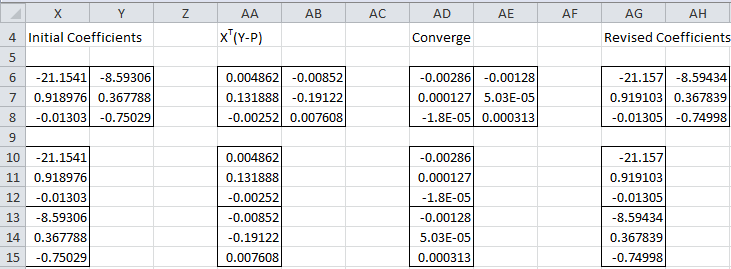
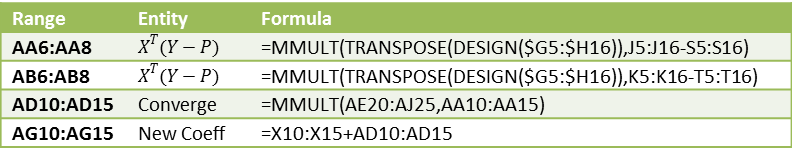
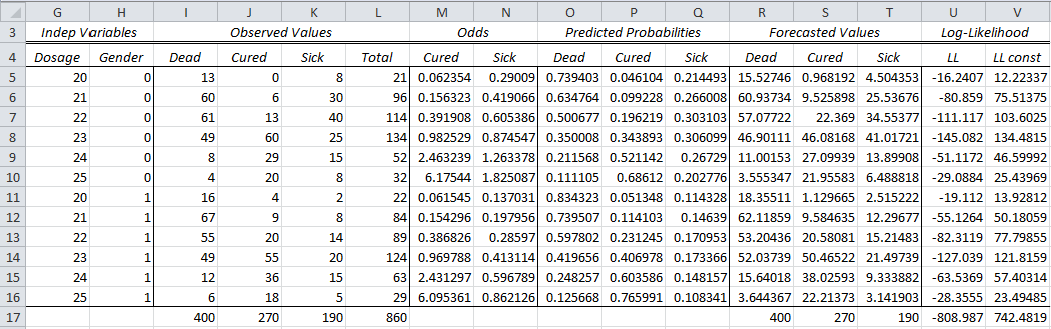
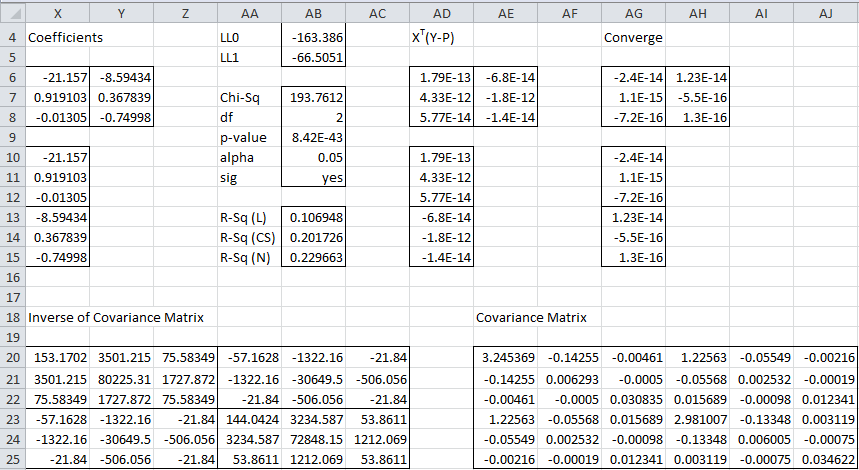
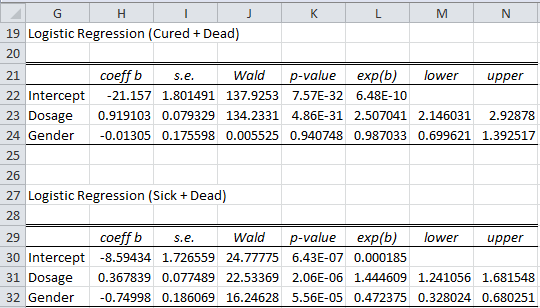
Hi Charles,
When calculating the Binary Logistic Regression using Newton’s method you showed the following matrix formula for B vector: Bm+1=Bm+(X’VX)^-1X'(Y-P).
(https://real-statistics.com/logistic-regression/finding-logistic-regression-coefficients-using-newtons-method/)
What is the equivalent matrix formula to calculate the B matrix in Multinomial Logistic Regression?
Thanks,
O
Oren,
See Property 3 on https://real-statistics.com/multinomial-ordinal-logistic-regression/basic-concepts-of-multinomial-logistic-regression-basic-concept/
Charles